| [ Team LiB ] |
|
5.2 Performing a Query with a DataReaderTo retrieve records with a Command and DataReader, you need to use the SELECT statement, which identifies the table and rows you want to retrieve, the filter and ordering clauses, and any table joins: SELECT columns FROM tables WHERE search_condition
ORDER BY order_expression ASC | DESC
When writing a SELECT statement with a large table, you may want to limit the number of returned results to prevent your application from slowing down dramatically as the database grows. Typically, you accomplish this by adding a WHERE clause that limits the results. Example 5-1 shows a sample Windows application that fills a list box with the results of a query. The designer code is omitted. Example 5-1. Using a fast-forward DataReader// DataReaderFillForm.cs - Fills a ListBox
using System;
using System.Windows.Forms;
using System.Data.SqlClient;
public class DataReaderTest : Form
{
private ListBox lstNames;
private string connectionString = "Data Source=localhost;" +
"Initial Catalog=Northwind;Integrated Security=SSPI";
public DataReaderTest()
{
lstNames = new ListBox();
lstNames.Dock = DockStyle.Fill;
Controls.Add(lstNames);
Load += new EventHandler(DataReaderTest_Load);
}
public static void Main()
{
DataReaderTest t = new DataReaderTest();
Application.Run(t);
}
private void DataReaderTest_Load(object sender, System.EventArgs e)
{
string SQL = "SELECT ContactName FROM Customers";
// Create ADO.NET objects.
SqlConnection con = new SqlConnection(connectionString);
SqlCommand cmd = new SqlCommand(SQL, con);
SqlDataReader r = null;
// Execute the command.
try
{
con.Open();
r = cmd.ExecuteReader();
// Iterate over the results.
while (r.Read())
{
lstNames.Items.Add(r["ContactName"]);
}
}
catch (Exception err)
{
MessageBox.Show(err.ToString());
}
finally
{
if (r != null) r.Close();
con.Close();
}
}
}
The results are shown in Figure 5-1. Figure 5-1. Filling a list with a DataReader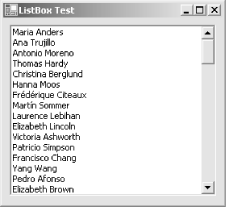 5.2.1 Using Column OrdinalsThe previous example retrieved field values using a column name. Internally, however, the DataReader stores field information using a zero-based index. When you supply a column name, the DataReader performs a lookup in a Hashtable collection behind the scenes and then determines the appropriate ordinal. This adds a slight overhead, which increases the time required to read a column by up to 30%. You can avoid this overhead by using the column ordinal when selecting a column: // Display the value from the first column. Console.WriteLine(r[0]); Of course, this adds a tighter level of coupling between the data source and your code. For example, imagine you are writing your code as part of an enterprise-level distributed application. You are probably retrieving your query through a stored procedure. The order of DataReader columns is determined by the order of column names in the SELECT statement that the stored procedure uses. If the stored procedure changes, your code could fail. (A similar problem occurs if you are using name-based lookup, and the column names are changed, but this problem is typically easier to spot.) To manage the possible confusion, you can retrieve the column ordinals after executing the query. This way, you perform the name lookup once and can use the better-performing index numbers for the remainder of your code, without exposing your code to unnecessary risk if the database changes. The DataReader provides a GetOrdinal( ) method for this purpose: // Read and store all the ordinals you need.
int ID = r.GetOrdinal("CustomerID");
int Name = r.GetOrdinal("ContactName");
while (r.Read())
{
// Use the ordinals when retrieving field values.
Console.Write(r[ID]);
Console.WriteLine(r[Name]);
}
This code realizes a fairly modest performance increase. 5.2.2 Using Typed AccessorsDatabases use their own proprietary data types, which map closely, but not exactly, to .NET data types. Internally, the DataReader uses a type as close as possible to the database-specific data type. If needed, you can cast this type to a .NET framework type, or you can use the strongly typed accessor methods such as GetInt32( ) and GetString( ), which perform this step automatically. In some cases, these conversions can conceivably introduce minute rounding errors, loss of precision, or a minor performance slowdown. To circumvent these problems, some DataReader implementations provide additional methods that let you retrieve data types in their native form. For example, the SQL Server provider includes the types in the System.Data.SqlTypes namespace. These types map directly to SQL Server database types (such as money, smalldatetime, and varchar). To see the exact mapping, refer to Appendix A. The SqlDataReader also provides corresponding methods for each data type, such as GetSqlMoney( ) and GetSqlDataTime( ). To use this method, you must supply the column index (the column name isn't supported). Example 5-2 shows how you might retrieve information from the Orders table using native SQL Server data types. Example 5-2. Using native SQL Server data types// NativeSqlServer.cs - Retrieves data as native SQL Server types.
using System;
using System.Data.SqlClient;
using System.Data.SqlTypes;
public class NativeSqlServer
{
public static void Main()
{
// Query string to get some records from Orders table
string SQL = "SELECT OrderID, CustomerID, " +
"OrderDate, Freight FROM Orders";
// First column OrderID is int datatype in SQL Server.
SqlInt32 orderID;
// Second column CustomerID is nchar in SQL Server.
SqlString customerID;
// Third column OrderDate is datetime in SQL Server.
SqlDateTime orderDate;
// Fourth column Freight is money in SQL Server.
SqlMoney freight;
// Create the ADO.NET objects.
SqlConnection con = new SqlConnection("Data Source=localhost;" +
"Initial Catalog=Northwind;Integrated Security=SSPI");
SqlCommand cmd = new SqlCommand(SQL, con);
SqlDataReader r;
con.Open();
// Perform the query.
r = cmd.ExecuteReader();
// Read the rows from the query result.
while (r.Read())
{
// Get the columns as native SQL types.
orderID = r.GetSqlInt32(0);
customerID = r.GetSqlString(1);
orderDate = r.GetSqlDateTime(2);
freight = r.GetSqlMoney(3);
// You can now do something with the data.
// This example just prints out the row.
Console.Write(orderID.ToString() + ", ");
Console.Write(customerID + ", ");
Console.Write(orderDate.ToString() + ", ");
Console.Write(freight.ToString() + ", ");
Console.WriteLine();
}
}
}
In this example, the advantage of using the SQL Server-specific types is minimal. In fact, all the SQL Server types map quite closely to their .NET equivalents. However, if you use a data source that exposes data in a unique format, this approach may become very important.
The managed Microsoft Oracle provider includes some specialized structures (e.g., OracleDateTime) in the System.Data.OracleClient namespace. You can use these structures to retrieve data using the dedicated methods of the OracleDataReader class. The OLE DB managed provider doesn't include any specialized structures for OLE DB types. Refer to Appendix A for more information about the mapping between OLE DB types and .NET framework types. 5.2.3 Retrieving Null ValuesA common database convention is to use the null value to represent missing data. Some fields may refuse nulls, while others may allow them, indicating that data doesn't need to be entered for this column. .NET value types can't legally contain a null value. Thus, if you try to retrieve a null value through a DataReader and assign it to a value type, you will receive an InvalidCastException. However, the data types in the DataReader can contain null values. (Otherwise, simply trying to read a row that contains a null value generates an error, rendering the DataReader useless). There are several ways to code around the null value problem:
The final approach is useful if you need to store the value in another variable. However, you can't just test the field for a null reference. The problem here is that the column value does in fact exist: it isn't null. However, it represents a null value because it doesn't contain any information. The .NET framework includes the System.DBNull class for this purpose, which allows you to distinguish between a null reference and a null database value. If the column value is equal to DBNull.Value, it represents a null database field. The syntax is shown here: int rowVal;
if (r[i] != DBNull.Value)
{
// Use default value. Row is null.
rowVal = 0;
}
else
{
// Use database value.
rowVal = (int)r[i];
}
There's another way to explicitly test for a null value: using the IsDbNull( ) method of the DataReader. This code is equivalent: int rowVal;
if (r.IsDbNull(i))
{
// Use default value. Row is null.
rowVal = 0;
}
else
{
// Use database value.
rowVal = (int)r[i];
}
5.2.4 Returning Multiple Result SetsIt is possible to execute a query that returns multiple result sets. This technique can improve performance because you need to contact the database only once to initiate the query. All data is then retrieved in a read-only stream from start to finish. There are two ways to return more than one result set. You might be executing stored procedures that contain more than one SELECT statement. Alternatively, you might set up a batch query to execute multiple SQL statements by separating them with a semicolon: // Define a batch query. string SQL = "SELECT * FROM Categories; SELECT * FROM Products"; SqlConnection con = new SqlConnection(connectionString); SqlCommand cmd = new SqlCommand(SQL, con); con.Open(); // Execute the batch query. SqlDataReader r = cmd.ExecuteReader(); You need only one DataReader to process multiple result sets. To move from the first result set to the second, use the DataReader.NextResult( ) method: while (reader.Read())
{
// (Process the category rows here.)
}
reader.NextResult();
while (reader.Read())
{
// (Process the product rows here.)
}
5.2.5 Showing All Columns with the DataReaderThe OLE DB, ODBC, Oracle, and SQL Server providers all add a FieldCount property to the DataReader. This property allows you to retrieve the number of fields in the current row. Using this information, you can write a generic code routine to display the results of a query by index number, rather than by hard-coding field names. The disadvantage of this approach is that you are forced to use the order in which the columns were retrieved, which may not make the most sense for display purposes. Generally, the more your application knows about the structure of your data, the better it can present it—and the more difficult your life becomes when the database changes. Example 5-3 shows an example that fills a ListView details grid with the results of the current query, regardless of the number or type of columns. Example 5-3. Filling a ListView with all columns// ListViewFillForm.cs - Fills a ListView
public class DataReaderTest : System.Windows.Forms.Form
{
private System.Windows.Forms.ListView lvCustomers;
private string connectionString = "Data Source=localhost;" +
"Initial Catalog=Northwind;Integrated Security=SSPI";
// (Windows designer code omitted.)
private void DataReaderTest_Load(object sender, System.EventArgs e)
{
string SQL = "SELECT * FROM Customers";
lvCustomers.View = View.Details;
// Create ADO.NET objects.
SqlConnection con = new SqlConnection(connectionString);
SqlCommand cmd = new SqlCommand(SQL, con);
SqlDataReader r = null;
// Execute the command.
try
{
con.Open();
r = cmd.ExecuteReader();
// Add the columns to the ListView.
for (int i = 0; i <= r.FieldCount - 1; i++)
{
lvCustomers.Columns.Add("Column " + (i + 1).ToString(),
100, HorizontalAlignment.Left);
}
// Add rows of data to the ListView.
while (r.Read())
{
// Create the ListViewItem row with the first column.
ListViewItem lvItem = new ListViewItem(r[0].ToString());
// Add the data for the other columns.
for (int i = 1; i <= r.FieldCount - 1; i++)
{
lvItem.SubItems.Add(r[i].ToString());
}
// Add the completed row.
lvCustomers.Items.Add(lvItem);
}
}
catch (Exception err)
{
MessageBox.Show(err.ToString());
}
finally
{
if (r != null) r.Close();
con.Close();
}
}
}
The results for this example are shown in Figure 5-2. Figure 5-2. Filling a ListView with every column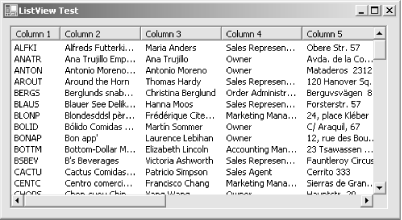 5.2.6 Reading Single Rows with a DataReaderCommand objects also provide another variation of the ExecuteReader( ) method that accepts a combination of values from the CommandBehavior enumeration. These values provide additional information about how the command should be executed. The CommandBehavior enumeration is useful if you need to read large binary data sequentially, as described in the next section. However, it can also offer some performance improvement in cases when you know a SELECT statement will return only a single record (for example, if you include a WHERE clause specifying a value from a unique column). In this case, you can use CommandBehavior.SingleRow to inform the provider: r = cmd.ExecuteReader(CommandBehavior.SingleRow); This extra step certainly won't harm performance, but its potential benefit depends on the specific implementation in the data provider. 5.2.7 Retrieving BLOB DataThe CommandBehavior enumeration is useful if you need to retrieve a BLOB from the database. In this situation, the DataReader's default behavior, which is to load the entire row into memory before providing it to your code, is dangerously inefficient. By specifying CommandBehavior.SequentialAccess, you indicate that your code will read through the data in a row sequentially, from start to finish. Thus, only a single field of data is read into memory at a time, instead of the entire row, reducing the memory overhead of your code. This benefit is trivial if row sizes are small but important if they are large. When using CommandBehavior.SequentialAccess, you must read the fields in the same order they are returned by your query. For example, if your query returns three columns, the third of which is a BLOB, you must return the values of the first and second fields before accessing the binary data in the third field. If you access the third field first, you can't access the first two fields. When dealing with binary data, you typically use the DataReader.GetBytes( ) method, which fills a byte array with a portion of the data, according to the buffer size and starting position you specify. The GetBytes( ) method returns an Int64 value that indicates the number of bytes that were retrieved. To determine the total number of bytes in the BLOB, pass a null reference to the GetBytes( ) method. Example 5-4 demonstrates a console application that reads a list of records, and then reads a large binary field and writes it to disk as a bitmap file. This example uses the pubs database. Example 5-4. Writing a BLOB to a file// BLOBTest.cs - Writes binary data to a file
using System;
using System.Data.SqlClient;
using System.Data;
using System.IO;
public class ConnectionTest
{
private static string connectionString = "Data Source=localhost;" +
"Initial Catalog=pubs;Integrated Security=SSPI";
private static string SQL = "SELECT pub_id, logo FROM pub_info";
public static void Main()
{
int bufferSize = 100; // Size of the BLOB buffer.
byte[] bytes = new byte[bufferSize]; // The BLOB byte[] buffer.
long bytesRead; // The number of bytes read.
long readFrom; // The starting index.
SqlConnection con = new SqlConnection(connectionString);
SqlCommand cmd = new SqlCommand(SQL, con);
// Open the connection and execute a sequential DataReader.
con.Open();
SqlDataReader r =
cmd.ExecuteReader(CommandBehavior.SequentialAccess);
while (r.Read())
{
string filename = "logo" + r.GetString(0) + ".bmp";
Console.WriteLine("Creating file " + filename);
// Create a file stream and binary writer for the data.
FileStream fs = new FileStream(filename, FileMode.OpenOrCreate,
FileAccess.Write);
BinaryWriter bw = new BinaryWriter(fs);
// Reset the starting position for the new BLOB.
readFrom = 0;
// Read the field 100 bytes at a time.
do
{
bytesRead = r.GetBytes(1, readFrom, bytes, 0, bufferSize);
bw.Write(bytes);
bw.Flush();
readFrom += bufferSize;
} while (bytesRead == bufferSize);
// Close the output file.
bw.Flush();
bw.Close();
fs.Close();
}
r.Close();
con.Close();
}
}
|
| [ Team LiB ] |
|