| [ Team LiB ] |
|
14.3 Functional Levels ExplainedNow that you are sufficiently excited about the new features with Active Directory and improvements since Windows 2000, we will now cover how you can actually enable these features in Windows Server 2003. If you've already deployed Windows 2000 Active Directory, you are most certainly familiar with the domain mode concept. With Windows 2000 Active Directory, you had mixed- and native-mode domains. Domain mode simply dictated what operating systems were allowed to run on the domain controllers and nothing more. New features were enabled with the move to native mode, including universal groups and group nesting to name a couple. Think of functional levels like domain modes, but taken a step further. Windows Server 2003 functional levels are very similar to Windows 2000 domain modes from the standpoint that they dictate what operating systems can run on domain controllers, and they can only be increased or raised and never reversed. One common misunderstanding with domain modes, which hopefully will not be carried over to functional levels, is that they have virtually no impact on clients and what operating systems your clients run. For example, you can have Windows 9x clients in mixed- or native-mode Windows 2000 domains and also in domains that are at the Windows 2000 or Windows Server 2003 domain functional level.
An important difference with functional levels is that they apply both to domains and at the forest level. The reason for this is that some features of Windows Server 2003 Active Directory require either that all the domain controllers in a domain are running Windows Server 2003 or that all the domain controllers in the entire forest are running Windows Server 2003. To illustrate why this is necessary, let's look at two examples. First, let's look at the new "Last logon timestamp attribute" feature. With this feature, a new attribute called lastLogonTimestamp is populated when a user or computer logs on to a domain, and it is replicated to all the domain controllers in a domain. This attribute provides an easier way to identify whether a user or computer has logged on recently than using the lastLogon attribute, which is not replicated and therefore must be queried on every domain controller in the domain. For lastLogonTimestamp to be of use, all domain controllers in the domain need to know to update it when they receive a logon request from a user or computer. Domain controllers from other domains only need to worry about the objects within their domain, so for this reason this feature has a domain scope. Windows 2000 domain controllers do not know about lastLogonTimestamp and do not update it. Therefore, for that attribute to be truly useful, all domain controllers in the domain should be running Windows Server 2003. All the domain controllers must know that all the other domain controllers are running Windows Server 2003, and they can do this by querying the functional level for the domain. Once they discover the domain is at a certain functional level, they start utilizing features specific to that function level. Likewise, there are times when all domain controllers in the forest must be running Windows Server 2003 before a certain feature can be used. A good example is with the replication improvements. If some of the ISTGs were using the old site topology algorithms and others were using the new ones, you could have replication chaos. All domain controllers in the forest need to be running Windows Server 2003 before the new algorithms are enabled. Until then, they will revert to the Windows 2000 algorithms. 14.3.1 How to Raise the Functional LevelTo raise the functional level of a domain or forest, you can use the Active Directory Domains and Trusts MMC snap-in. To raise the functional level of a domain, open the snap-in, browse to the domain you want to raise, right-click on it in the left pane, and select "Raise Domain Functional Level...". You will then see a screen similar to that in Figure 14-1. Figure 14-1. Raising the domain functional level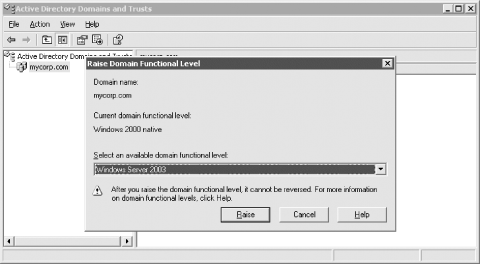 Select the new functional level and click the Raise button. You will then get a confirmation that it was successful or an error stating why it couldn't be raised. Figure 14-2 shows the message returned after successfully raising the functional level. Follow the same procedure to raise the functional level of a forest, but right-click on "Active Directory Domains and Trusts" in the left pane and select "Raise Forest Functional Level...". Figure 14-2. Result raising the domain functional level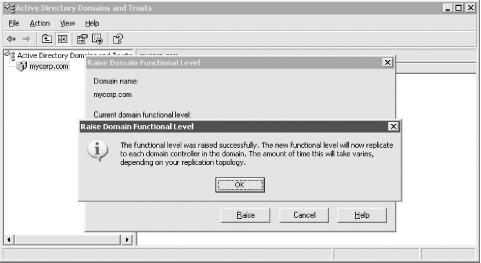 You can determine the functional level of a domain or forest two other ways. First, you can look at the msDS-Behavior-Version attribute on the Domain Naming Context (e.g., dc=mycorp,dc=com) for domains or the Partitions container in the Configuration Naming Context (e.g., cn=partitions,cn=configuration,dc=mycorp,dc=com) for the forest. A value of 0 indicates Windows 2000 functional level, 1 indicates Windows Interim functional level, and 2 indicates Windows Server 2003 functional level. Alternatively, you can view this information by simply looking at the RootDSE for a domain controller. On Windows Server 2003 domain controllers, the RootDSE contains two new attributes that describe the current functional level:
|
| [ Team LiB ] |
|