

|
|
11.8 Updating CD Writer FirmwareFor most PC firmware, the cardinal rule is "if it ain't broke, don't fix it." It seldom makes sense, for example, to update your main PC BIOS unless you experience a BIOS-related problem or add new hardware that requires the BIOS update. But with CD writers, the rule is different: always install the latest available firmware for your CD writer. Fortunately, updating CD writer firmware is usually remarkably trouble-free. If you screw up while updating your main system BIOS, you can render the system unusable. If you screw up while updating the firmware of your CD writer, you can simply run the firmware installation program again. We've updated many drives through many firmware revisions and have had very few problems doing so. There are two things to keep in mind, though:
11.8.1 Determining the Firmware Revision of Your CD WriterBefore you update your CD writer firmware, it's a good idea to find out which version is already installed. That way, if you have problems under the new firmware, you can revert to a known configuration by reinstalling the older version. Most mainstream CD writer software can display detailed information about installed CD writers, including firmware revision level. For example, Figure 11-1 shows the Choose Recorder dialog in Nero (http://www.nero.com), which is our favorite CD mastering software. Figure 11-1. Nero displays the characteristics of this CD writer, showing the current firmware revision as 1.08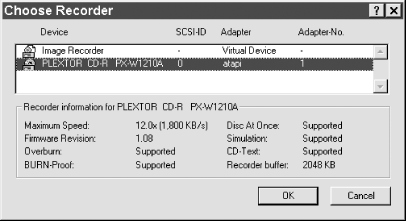 If your CD writer software does not provide this information, you can get it directly from Windows, as described in the following sections. 11.8.1.1 Determining the Firmware Revision of Your CD Writer with Windows 9XTo determine which firmware revision your CD writer is using under Windows 9X, right-click My Computer and choose Properties to display the System Properties dialog. On the Device Manager page, locate the entry for CD-ROM and expand that entry to show installed CD-ROM devices. Double-click the entry for your CD writer to display device Properties, and display the Settings page, shown in Figure 11-2. Figure 11-2. The Windows 98SE device Properties dialog shows that firmware revision 1.40 is installed on this CD writer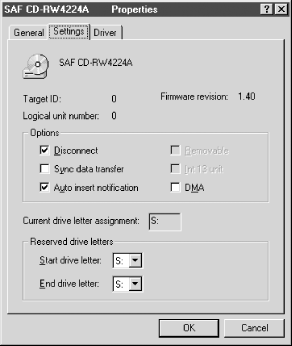 11.8.1.2 Determining the Firmware Revision of Your CD Writer with Windows NT 4To determine which firmware revision your CD writer is using under Windows NT 4, open Control Panel and double-click the SCSI Adapters applet to display the SCSI Adapters dialog, shown in Figure 11-3. Figure 11-3. The Windows NT 4 SCSI Adapters dialog displays all installed IDE and SCSI devices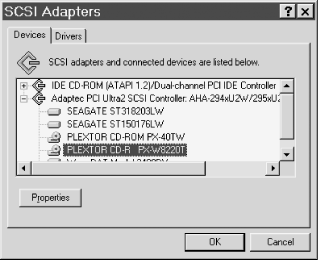 Expand the IDE or SCSI entry, according to which type of CD writer you have installed. Highlight the CD writer and click Properties (or just double-click the CD writer name) to display the Properties dialog for that drive. Click the Settings tab to view the Settings page, shown in Figure 11-4, which displays the firmware revision level. Figure 11-4. The Windows NT device Properties dialog shows that firmware revision 1.04 is installed on this CD writer 11.8.1.3 Determining the Firmware Revision of Your CD Writer with Windows 2000To determine which firmware revision your CD writer is using under
Windows 2000, open Control Panel,
double-click Administrative Tools, then double-click Computer
Management. Expand the tree to display the Storage Locate the CD writer in the listing in the left pane. Right-click the name of the writer, choose Properties, and view the Device Info page, which includes the firmware revision number. Figure 11-5. Using Windows 2000 Computer Management to view properties for the CD writer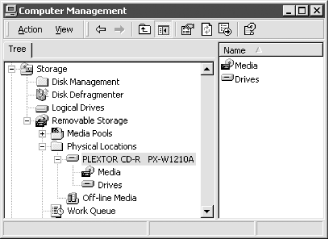 11.8.1.4 Determining the Firmware Revision of Your CD Writer with Windows XPTo determine which firmware revision your CD writer is using under
Windows XP, open Control Panel,
double-click Administrative Tools, then double-click Computer
Management. Expand the tree to display the Storage Locate the CD writer in the listing in the left pane. Right-click the name of the writer, choose Properties, and view the Device Information page, which includes the firmware revision number. Figure 11-6. Using Windows XP Computer Management to view properties for the CD writer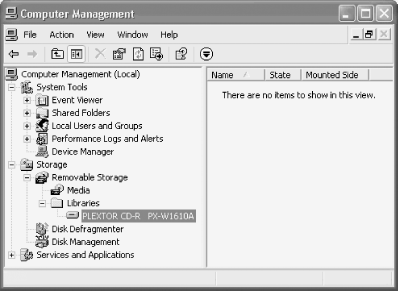 11.8.2 Installing a Firmware UpdateUpdating the firmware of a CD writer is normally just a matter of running a self-contained executable file or perhaps running an installer executable against a binary data file. But read the directions before you proceed. For example, all firmware updates we've done require removing any disc from the drive before running the update. Also, firmware updates often specify that packet-writing software must not be running while the update is taking place. For safety's sake, we always disable all nonessential resident software and reboot the system before and after running the update. 11.8.3 Updating Drives with Foreign FirmwareDon't assume that you have to update your drive with firmware supplied by the drive maker. We know that sounds very strange. After all, installing, say, Asus firmware on an ABIT motherboard is a fast way to render the motherboard useless. So who in his right mind would install, say, a Sony firmware update on an HP CD writer? Well, there are times when it may make sense to do exactly that. For example, HP decided at one point not to issue updated firmware for their 8100i CD writer to support 80-minute CDs. As it happens, the HP-8100i drive is made by Sony, and is nearly identical to the Sony CRX100E drive. One of our readers decided to try updating his HP 8100i drive with the Sony CRX100E firmware, which did support 80-minute CDs. He ran the update. Sure enough, his drive accepted it and he was able to use 80-minute blanks. He now has a drive which is for all intents and purposes a Sony. The operating system says so, the CD writer software says so. The only thing HP about that drive now is the name on the bezel. Such shenanigans are most often useful for relabeled drives. For example, your new Brand-X CD-R8432 CD writer may actually be a relabeled Sony CRX140E/CH. But Brand-X may decide next month that Sony charges too much for their mechanisms and start buying Yamaha mechanisms instead. Most companies that sell relabeled drives are not very good about providing firmware updates for older models. When you visit the Brand-X web site, you may find that there are no firmware updates available, or that the most recent is a year or more old, which effectively means that your drive is orphaned. Don't despair, though. If you can find out who actually made the underlying mechanism, you may be able to get a recent firmware update for the drive under its real name (or from another OEM who uses the same mechanism). For example, we own an elderly Smart and Friendly SAF798 CD-R4224A CD Speedwriter Plus, which was the first CD writer we ever bought. That drive uses a JVC XR-W4080 mechanism, which is also used by the Creative Labs CD-R4224 drive. As an experiment, we downloaded the Creative Labs firmware update and installed it on the Smart and Friendly drive. That drive continued to work normally, although it reported itself as a Creative Labs drive until we reinstalled the Smart and Friendly firmware. |

|
|