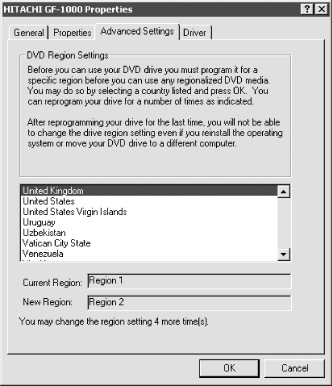12.3 Installing and Configuring a DVD Drive
Installing and configuring a DVD-ROM
drive or writable DVD drive requires the same steps detailed in Chapter 10, with the following exceptions:
Windows
95B/98/Me and Windows 2000/XP support DVD drives natively. Windows NT
4 recognizes DVD drives only as standard CD-ROM drives, unless you
install drivers provided by the drive manufacturer.
DVD drives use Region Coding, which restricts which DVD
discs may be played in that drive. For example, a drive set to Region
1 (U.S. and Canada) can play only Region 1 discs, while a drive set
to Region 2 (Europe) can play only Region 2 discs. By default, DVD
Region is set to the installation location. The Region setting for
the drive can be changed a limited number of times, typically five.
 |
Some DVD drives shipped before 1/1/2000 did not implement Region Code
locking in hardware, instead using software and the registry to
control the number of times the Region could be changed. If you have
one of those drives and exceed the allowed number of Region changes,
you can reset the counter by uninstalling the drive itself and the
software that accesses it (e.g., a DVD player application), deleting
all references to the drive and the software from the registry, and
then reinstalling the drive and software. All DVD drives shipped on
or after 1/1/2000 implement Region Code locking on a chip inside the
drive itself, and in theory cannot be reset short of returning them
to the manufacturer. Of course, many DVD manufacturers dislike region
coding intensely, and have
"accidentally" left ways by which a
user can reset the region coding counter. We can't
detail those here, but bypassing region coding is a popular topic on
various Internet sites.
|
|
Use Device Manager to change DVD Region
setting under Windows. Expand the listing for DVD/CD-ROM drives,
double-click the entry for the DVD drive to display Properties, and
then display the Advanced Settings page, shown in Figure 12-1. The line at the bottom of the dialog states
how many more Region Code changes are allowed for this drive. Use the
scrolling list to locate the country and click to highlight that
country. Windows inserts the corresponding region in the New Region
box. Click OK to reprogram the drive for the new region.
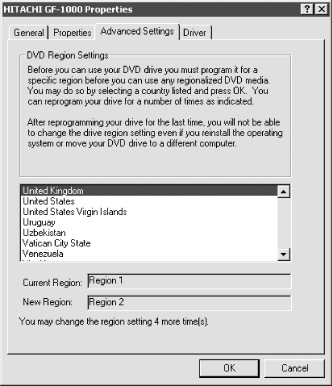
|