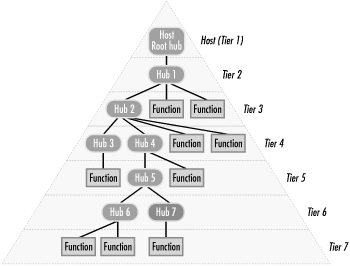24.1 USB Characteristics
All USB devices share several general characteristics. Among these
are:
- Hot swapping
-
In theory, at least, USB peripherals can be connected to and
disconnected from the bus at any time, without shutting down the
computer or taking any action to inform applications or the OS that a
device is being added or removed. In practice, this is not always the
case, particularly with older interfaces and devices.
- Automatic configuration
-
The USB host controller chipset installed on the PC motherboard or an
add-on USB port card manages driver software and allocates bandwidth
to each USB device attached to the bus. When a device is added or
removed, the USB host controller automatically loads or unloads the
driver for that device.
 |
Educate your USB drivers. When you connect a USB peripheral to a root
hub port or external hub, the USB driver
"learns" that device/port
combination. If you connect and disconnect USB devices frequently,
you can make things faster and easier by allowing the PC to learn all
combinations of device and port. Rather than simply connecting a
device to a port and leaving it connected, plug that device in turn
into each available USB port. That way, you can connect any device to
any port and have it recognized immediately.
|
|
- Interrupt sharing
-
A USB host controller occupies one interrupt, which is shared among
all devices attached to the bus. This small resource footprint allows
multiple USB host controllers to be installed in a system without
undue demands on scarce IRQs. Although each USB host controller can
in theory support as many as 127 devices, it's often
better to distribute multiple USB devices among host controllers to
avoid conflicts.
- Bandwidth sharing and allocation
-
A USB 1.1 bus provides 12 Mb/s of bandwidth and a USB 2.0 bus
provides 480 Mb/s of bandwidth, which is shared among all devices
attached to the bus. Many devices may communicate simultaneously on a
USB, provided that adequate bandwidth is available to service all of
them at the same time. Properly designed USB peripherals and drivers
use bandwidth dynamically, releasing bandwidth they are not using so
that it can be used by other devices. For isochronous (time-critical)
tasks such as audio or video streams, USB permits dedicating
bandwidth as needed to a particular peripheral, although that
dedicated bandwidth then becomes permanently unavailable for use by
other peripherals.
- Embedded power connections
-
In addition to providing a data connection, USB provides electrical
power to peripherals, allowing you to eliminate the tangle of power
cables required by traditional peripherals. That power, however, is
limited to 500 milliamps (MA), which must be shared by all unpowered
devices connected to the USB port. In practice, that means that only
low-power peripherals, such as keyboards and mice, can be powered
directly by a USB connection. High-power peripherals, such as
printers and scanners, usually (but not always) have their own power
bricks and are powered directly from a standard AC receptacle. For
example, the Canon Canoscan 1220U relies on the USB port for power.
Despite the minimal amount of current available on the USB port, it
is possible to connect multiple unpowered USB peripherals by
connecting them to powered USB hubs, each port of which has its own
500 milliamp supply.
 |
Multiple USB devices connected to an unpowered hub
can collectively exceed the maximum power that hub can deliver,
particularly if you have connected one or more high-draw hub-powered
devices. Many unpowered hubs, particularly those embedded in
keyboards and similar devices, do not supply the full 500 mA called
for by the USB specification. For example, the USB hub embedded in
Microsoft USB keyboards can supply at most 200 to 250 mA. Connecting
too many devices or devices that draw too much current is one
frequent cause of USB problems.
|
|
The following sections detail
other important characteristics of USB interfaces and devices.
24.1.1 USB Versions
Three
versions of USB exist:
- USB 1.0
-
USB 1.0 was the original
specification. Most systems produced from 1996 through mid-1998 have
USB 1.0 ports. USB 1.0 supports data rates of 1.5 Mb/s and 12 Mb/s.
Relatively few USB 1.0 peripherals were produced, because by the time
USB peripherals began shipping in volume USB 1.0 had been superseded
by USB 1.1. USB 1.0-compliant peripherals generally operate properly
when connected to a USB 1.1 or USB 2.0 interface, but USB 1.1 or USB
2.0 peripherals may not function properly when connected to a USB 1.0
interface. USB 1.0 interfaces are primitive and buggy, so if your
motherboard has USB 1.0 ports, we recommend you disable those ports
in BIOS Setup and install an add-on PCI USB port card. The first
release of Windows 98 included USB 1.0 support.
- USB 1.1
-
USB 1.1 was formalized in
September 1998, although many manufacturers produced USB
1.1-compliant motherboards and peripherals based on the proposed
standard long before the formal standard was adopted. USB 1.1 also
supports data rates of 1.5 Mb/s and 12 Mb/s, and was largely a
clarification of ambiguities in the USB 1.0 specification. A few
functional definitions were changed in USB 1.1, including minor
changes to hub specifications, removing provision for battery-powered
hubs, adding interrupt-out mode, and changes to recommended
enumeration to eliminate the requirement for an 8-byte endpoint zero.
Most changes, however, merely tightened up the existing requirements,
because experience had shown that there were enough ambiguities in
the USB 1.0 specification to allow producing interfaces and devices
that complied with the standard but were not interoperable. USB 1.1
interfaces and devices began shipping in mid-1998 and are still in
production. Early USB 1.1 interfaces and devices suffered many
incompatibilities, but current production models have relatively
fewer such issues. You can download the Universal Serial Bus Revision
1.1 Specification from
http://www.usb.org/developers/data/usbspec.zip.
- USB 2.0
-
USB 2.0 was formalized in April 2000, with various errata and
Engineering Change Notices later incorporated as supplements. USB 2.0
supports data rates of 1.5 Mb/s, 12 Mb/s, and 480 Mb/s, and provides
full backward compatibility with USB 1.0 and USB 1.1 devices.
The uptake of USB 2.0 was slower than expected, because USB 2.0
chipsets were slower in arriving than expected and because Microsoft
initially did not provide USB 2.0 Windows drivers. In early 2002,
Microsoft shipped native USB 2.0 drivers for Windows XP, and
announced that they would ship native Windows 2000 USB 2.0 drivers
later in 2002. Microsoft has no plans to provide Windows 9X USB 2.0
drivers. Using USB 2.0 under Windows 9X requires drivers supplied by
the manufacturer of the motherboard (or PCI/USB card) and USB 2.0
peripherals.
With so many of the major players in the computer industry backing
USB 2.0, there is little doubt that it will ramp up quickly during
2002 and into 2003. Most motherboards produced from mid-2002 onward
will have USB 2.0 ports, and USB 2.0 peripherals will begin to ship
in volume during 2002. Older systems can be upgraded to support USB
2.0 by adding an inexpensive adapter.
In addition to its much higher speed, the attraction of USB 2.0 is
its standardization. Earlier USB versions had frequent compatibility
problems, not least because two different and slightly incompatible
controller standards existed. USB 2.0 defines one controller
interface, called the Enhanced Host Controller
Interface (EHCI), which should go a long way toward
eliminating compatibility problems. This remains to be seen, because
USB 2.0 devices are still relatively uncommon as we write this, but
we think it likely that USB 2.0 will come much closer to the
Plug-N-Play ideal than USB 1.0/1.1 ever did.
For an overview of USB 2.0, see http://www.usb.org/developers/usb20/backgrounder.html.
You can download the most recent complete Universal Serial Bus
Revision 2.0 Specification from http://www.usb.org/developers/data/usb_20.zip.
24.1.2 USB Speeds
USB defines the following three speeds, all of which can coexist on
one bus:
- Low Speed
-
Low Speed USB peripherals operate at a data rate
of 1.5 Mb/s, and are supported by USB 1.1 and USB 2.0 interfaces. Low
Speed USB is intended for such low-bandwidth devices as mice and
keyboards, and is designed to be inexpensive to implement. Low Speed
USB devices use a captive cable that can be no longer than 3 meters.
Actual throughput on Low Speed USB is typically limited by overhead
and other factors to about 1.2 Mb/s, or 150 KB/s.
- Full Speed
-
Full Speed USB peripherals operate at a data
rate of 12.0 Mb/s, and are supported by USB 1.1 and USB 2.0
interfaces. Full Speed is the fastest speed supported by USB 1.0 and
USB 1.1, and is intended for such moderate-bandwidth devices as
printers and scanners. Full Speed USB devices use active components,
which are more expensive to implement than the passive components
used by Low Speed USB. Full Speed USB devices use a detachable cable
that can be no longer than 5 meters. Full Speed USB seldom exceeds
actual throughput of 900 KB/s or so.
- High Speed
-
High Speed USB peripherals operate at a data
rate of 480.0 Mb/s, and are supported only by USB 2.0 interfaces.
High Speed USB is intended for such high-bandwidth devices as
external drives. High Speed USB devices use active components that
are more expensive than Full Speed USB components. Also, High Speed
USB hubs require additional circuitry to arbitrate between mixed High
Speed and Full Speed devices connected to that hub. Accordingly, High
Speed USB devices, particularly hubs, are typically more expensive
than USB 1.1 devices, although we expect the differential to
disappear by the end of 2002. High Speed USB devices use the same
detachable cable used by Full Speed USB devices, which can be no
longer than 5 meters. High Speed USB typically achieves actual
maximum throughput of 35 to 40 MB/s, which is fast enough to keep up
with all but the fastest hard drives.
Note that USB bandwidth is shared among all devices connected to the
bus, and that the system reserves some bandwidth (typically 10%) for
control signals and other administrative purposes. Although many High
Speed USB devices require much less than 480 Mb/s, if you do connect
more than one high-bandwidth High Speed device to a single USB
channel you may throttle the bandwidth available to each when more
than one are operating. In that situation, if your system has more
than one USB 2.0 HCI, we recommend splitting your high-bandwidth
devices among different host controllers.
24.1.3 USB Topology
USB uses a tiered-star topology, shown in Figure 24-1. At the center of the star is the
USB host, which defines the USB, and only one of
which is permitted per USB. (Note, however, that more than one USB
host may be installed in a PC, and in fact most recent motherboards
have multiple USB hosts installed.) The USB host resides inside the
PC, and is implemented as a combination of hardware, firmware, and
software. The USB host has one or more USB root hubs, which provide
attachment points called USB ports to which
USB hubs and USB functions
may be connected. (Loosely speaking, a USB Function is a peripheral
such as a scanner, printer, mouse, digital camera, etc.)
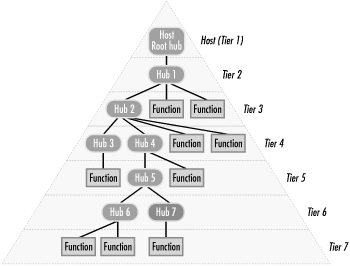
USB hubs use two types of connections. An upstream
connection links the USB hub to another USB hub in the
next higher tier. A downstream connection links
the USB hub to another USB hub or to a USB function located in the
next lower tier. Each USB hub has one upstream port, and may have as
many as seven downstream ports. Via daisy-chaining, USB allows
connecting a maximum of 127 devices (USB hubs and USB functions) in a
maximum of seven tiers. The limitation on number of tiers is required
to ensure that the most distant USB device can communicate within the
maximum allowable propagation delay defined in the USB specification.
 |
In practical terms, you seldom need more than two or three USB tiers
to connect a typical assortment of USB peripherals to a PC. However,
it's worth noting that the USB limit of 5 meters on
cable length applies between tiers. For example, if you need to
locate a USB peripheral some distance away from a PC, you can extend
the separation to as far as 30 meters by putting the USB peripheral
in Tier 7 and installing USB hubs in Tiers 2 through 6. Note that
Tier 7 can contain only USB functions. A USB hub that resides in Tier
7 is useless, because any device connected to that hub resides in the
nonexistent Tier 8.
|
|
If you mix USB 1.1 and USB 2.0 devices on a
bus, it's important to understand the following
points:
USB 2.0 hubs support
USB 1.0/1.1 and USB 2.0 devices, including downstream USB 1.0/1.1
hubs and USB 2.0 hubs, providing full bandwidth to each device
according to its version. USB
1.0/1.1 hubs support USB 1.0/1.1 and USB 2.0 devices, but USB 2.0
devices connected to a USB 1.1 hub function as USB 1.1 Full Speed
devices (i.e., at 12 Mb/s maximum), which means that it is pointless
to connect a USB 2.0 hub downstream from a USB 1.1 hub. Although USB 2.0 hubs provide transparent
support for Low Speed and Full Speed USB devices, that support incurs
significant overhead on the USB 2.0 hub and is intended only for
limited use, such as connecting a USB mouse and keyboard. Connecting
multiple Low Speed or Full Speed USB devices to a USB 2.0 hub, either
directly or downstream, degrades the ability of the USB 2.0 hub to
support High Speed USB 2.0 devices. If you have many Low Speed or
Full Speed USB devices, connect them to a USB 1.1 root hub port and
reserve your USB 2.0 ports for High Speed devices.
24.1.4 USB Cables and Connectors
USB
connectors and cables are simple and rigidly standardized. USB
defines three plug/jack combinations, designated Series
A, Series B, and Series
mini-B.
 |
Series mini-B connectors are smaller versions of the standard Series
B connector, designed for devices like digital cameras, for which a
standard Series B connector is physically too large. Most devices
that use Series mini-B connectors come with a Series A to Series
mini-B cable.
|
|
The narrow Series A jacks, shown in Figure 24-2, appear on the back of a PC or USB hub, and
may be labeled "down" jacks. These
provide connection points for USB peripherals, including USB hubs.
Some USB peripherals have permanently connected cables that terminate
in a Series A plug. Series A plugs always face upstream, toward the
host system, and Series A jacks always face downstream, toward the
device. 
Peripherals that do not have a permanent cable instead have a
Series B jack, shown in Figure 24-3. Series B plugs
always face downstream, and Series B jacks always face upstream. Use
a standard USB A-B device cable to connect these peripherals to the
PC or hub. 
A USB cable uses four wires, two each for data and power. The
data wires are a green/white twisted pair that carry +Data and -Data
respectively. USB uses differential digital signaling, which means
that the same signal is present on each data wire, but with different
polarity. This allows electrical noise to be eliminated from the
circuit because induced voltages affect the + and - signals equally,
netting to zero. The power wires may or may not be twisted. The red
wire carries nominal +5V DC, and the black is a ground return for the
power circuit. The USB specification permits cables as long as 5
meters (~16 feet), a limitation enforced by the allowable propagation
delay between a port and a connected device. The USB
specification defines only three types of USB cable:
- Low-speed captive cable
-
Keyboards and similar low-speed devices use a USB low-speed
captive cable. The maximum allowable length for a
low-speed USB cable is 3 meters (9 feet, 10 inches). This limit is
determined by the rise and fall times of low-speed USB signaling,
which restricts low-speed USB cables to a maximum length only 60%
that of standard full-speed/high-speed cables. A USB
standards-compliant low-speed cable must be
captive or hard-wired,
which is to say that the cable either must be permanently connected
to the device or must use a nonstandard or proprietary connector on
the end that connects to the device. The concern is that if a
low-speed USB device used a standard USB device connector, a standard
detachable USB cable longer than acceptable for low-speed USB devices
could be used to connect that device.
- Standard detachable cable
-
Most full-speed and high-speed USB devices use a USB
standard detachable cable. This cable is terminated on one
end with a Series A plug and on the other with a Series B plug or
Series mini-B plug. The maximum allowable length for a standard
detachable cable is 5 meters (16 feet, 5 inches).
- High-/full-speed captive cable
-
Some full-speed and high-speed USB devices use a USB
high-/full-speed captive cable. This cable is terminated
on one end with a Series A plug. The other end terminates either as a
hard-wired connection to the device or with a vendor-proprietary
connector. The maximum allowable length for a high-/full-speed
captive cable is also 5 meters.
Although the USB standard states that only these three cable
assemblies are acceptable, it further emphasizes it by specifically
prohibiting the following cable assemblies, all of which have been
manufactured and sold despite their non-compliance:
- Cable assembly that violates USB topology rules
-
Some vendors produce cables that terminate with two Series A plugs,
two Series B receptacles, or two Series mini-B receptacles, which
allow connecting USB ports and devices in prohibited combinations.
 |
Cables with two Series A plugs are
particularly dangerous, because they can be used to link two powered
ports with differing ground potentials, which may cause a fire. In
theory, such a cable could be used to link two PCs directly via USB.
In practice, this does not work and is dangerous. The only acceptable
way to link two PCs via USB is to use a USB bridge. Note that some
cables have USB bridge circuitry built into them, and so are in
reality more than a simple cable. This prohibition does not apply to
such USB bridge devices.
|
|
- Extension cable assembly
-
A cable that terminates with a Series A plug and a Series A
receptacle, a Series B plug and a Series B receptacle, or a Series
mini-B plug and a Series mini-B receptacle is specifically prohibited
by the USB specification. However, many vendors sell such cables,
including some vendors who should know better. The purpose of these
cables is to extend the distance between port and device by joining
multiple cable segments. The risk is that the joined cables will
exceed the maximum 5 meters permissible under the standard, which can
cause problems from sporadic operation to complete failure of the
entire USB. Even if the joined cables total less than 5 meters, the
electrical characteristics of the extended cable may fall outside
specifications. Avoid using extension cables under any circumstance.
- Standard detachable cable assembly for low-speed USB devices
-
The USB specification does not permit low-speed devices to use
standard detachable cables. Standard detachable cables are used only
to connect high-speed/full-speed devices. Their capacitive load
exceeds the maximum allowable for a low-speed device.
 |
There is much confusion about which USB cables can be used at which
speeds. Some vendors have confused the issue by producing so-called
USB 2.0 cables. In fact, any detachable USB 1.1 cable is also a USB
2.0 cable, and can be used at 480 Mb/s. Note, however, that many of
the cables supplied with USB 1.1 devices are technically not USB 1.1
cables because they don't meet USB requirements.
These out-of-spec cables may work reliably with USB 1.1 devices, but
are simply not good enough for the higher data rate of High Speed USB
2.0 connections. By some estimates, 30% or more of the cables
supplied with USB 1.1 devices do not meet USB
specifications.
|
|
24.1.5 USB Data Transfer Modes
USB uses a set of unidirectional and bidirectional pipes to
transfer user
data and control information between the host and USB devices. Each
device may support multiple pipes for different purposes, and data
transferred in one pipe is independent from data transferred in other
pipes. For example, a USB printer might have one pipe that it uses to
receive page data from the host, and a second pipe that it uses to
transfer status information to the host. USB defines the following
data flow types:
- Isochronous Data Transfers
-
Isochronous Data Transfers are used for
periodic, continuous communication between the host and a device,
typically time-critical data such as audio or video streams.
Isochronous Data Transfers are enabled by reserving the required
amount of bandwidth for the isochronous device, which the USB host
controller makes unavailable to other devices whether or not the
isochronous device happens to be using that bandwidth at any given
time. Isochronous Data Transfers have the highest priority for
bandwidth. If all available bandwidth is reserved for Isochronous
Data Transfers, no other device can use the USB.
- Interrupt Data Transfers
-
Interrupt Data Transfers are used for small,
limited-latency transfers when timely, reliable delivery of data is
required, for example to receive coordinate changes from a mouse or
status changes from a modem. Interrupt Data Transfers have lower
priority for available bandwidth than do Isochronous Data Transfers.
- Control Transfers
-
Control Transfers are used to configure a device
when it is connected to the USB, and may be used for other
device-specific control, configuration, and status commands,
including controlling other pipes on the device. Control Transfers
usually comprise small amounts of data that is not time critical, and
have lower priority for available bandwidth than do Interrupt Data
Transfers.
- Bulk Data Transfers
-
Bulk Data Transfers are used to communicate
large amounts of non-periodic, bursty data with relaxed timing
constraints to a device, e.g., sending page data to a USB printer.
Bulk Data Transfers are not time critical, and have the lowest
priority for available bandwidth. Some early HCIs implemented bulk
mode poorly, and so work properly with USB devices like keyboards and
mice but are unsuitable for use with devices like scanners and
printers.
|