6.4 Installing a Floppy Disk Drive
Installing
a floppy disk drive in all but the newest systems is straightforward.
Note, however, that some cases designed to accept FlexATX
motherboards have only one externally accessible 5.25" drive bay,
intended to accept a CD or DVD drive. This is because FlexATX systems
are intended to boot from CD and so eliminate
"legacy" connectors, including the
FDD. That means if you intend to install an FDD in a FlexATX system,
you'll need a case with two or more externally
accessible drive bays (assuming you also want to install an optical
drive and/or tape drive in the system), and you'll
need to buy a separate PCI card that provides an FDD interface,
because FlexATX and other
"legacy-reduced" and
"legacy-free" motherboards do not
provide an embedded FDD interface.
FlexATX motherboards also fit standard ATX cases, so installing the
FlexATX motherboard in a standard ATX case eliminates the drive bay
problem, although not the lack of an FDD interface. If you really
need an FDD in a system, we recommend using a motherboard that
provides an embedded FDD interface.
Use the following rules when installing FDDs:
To install one FDD in a system, standard practice is to jumper that
drive as the second drive (DS1/DS2) and connect it to the end
connector. Alternatively, you can jumper the drive as the first drive
(DS0/DS1) and connect it to the middle connector. Either method
allows the system to see that drive as A:. If your drive cable has only two
connectors, jumper the drive as the second drive (DS1/DS2). Note that
most current 3.5" FDDs are set permanently as the second drive, and
have no jumper to allow changing that assignment. Such drives work
properly with a 2-connector data cable, and should be connected to
the end connector on a 3-position data cable.
To install two FDDs in a system, jumper both drives as the second
drive (DS1/DS2). Connect the A:
drive to the end connector and the B: drive to the middle connector. (Note that
the chipsets used in many recent systems support only one FDD.)
Sometimes, cable constraints (length or available connector types)
make it impossible to configure the drives as you want them. If this
happens, check BIOS Setup to see if it allows you to exchange
A: and B:, overriding the drive designations made by
DS jumper settings and cable position.
To install the floppy diskette drive, take the following steps:
Before you start, examine the drive to verify the location of pin 1
on the data connector, because it may be impossible to determine
which is pin 1 once the drive is installed in the computer. Most
drives use an unshrouded and unkeyed connector, many of which are
very poorly labeled. Some do not label pin 1 at all. On all such
drives we have seen, pin 1 is located nearest the power connector.
Better drives use a shrouded and/or keyed connector like that shown
in Figure 6-3, and are a better choice.
 Once you have located pin 1 on the drive, connect the FDD data cable
to the drive, aligning pin 1 on the cable (the side with the red
stripe) with pin 1 on the drive. Do this before you install the FDD
in the drive bay, particularly if you are using a drive with an
unshrouded data connector. Otherwise, it's very easy
to install the data cable offset by a column or row of pins. We know,
because we've done it frequently. Be very careful
when installing the cable, because it's quite easy
to bend pins on an unshrouded connector. Once you're
sure the cable is aligned properly with the connector, place your
thumb in the middle of the cable connector, as shown in Figure 6-4, and push gently on the cable connector until
it seats fully.
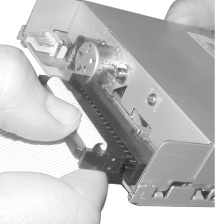 In most cases, the FDD installs from the front, but in some cases it
installs from the rear. If the drive bay requires installing from the
front, slide the FDD into the bay, using your free hand to feed the
cable through without kinking it, as shown in Figure 6-5. In most cases, you must leave the FDD
projecting half an inch or so in front of the metal chassis so that
the FDD bezel will align properly with the case bezel once it is
installed. Most 3.5" FDD bays have round screw holes positioned
properly to ensure that everything aligns once the case bezel is
replaced. Some, however, have elongated slots rather than round
holes. On these cases, you may have to align the FDD by trial and
error.
 Once you have properly aligned the screw holes in the drive bay with
those in the drive, insert the screws and tighten them until they are
fully seated. Do not overtorque the screws. The number of screws
required and their positions depend upon the particular FDD and case.
Most FDDs and cases allow you to install as many as eight
screws—two in front and two in back on each of the two sides.
That's complete overkill. We generally use four
screws, top-front and bottom-back on each side. Some cases make it
very difficult to install screws to support the right side of the FDD
(as you face the front of the case). In such cases, we generally
install screws in all four positions on the left side of the drive
and leave the right side unsupported. If your case is one that
requires trial-and-error alignment to get the front of the FDD lined
up with the front of the case, insert only two screws initially and
tighten them down only enough to allow the FDD to slide in or out
with some resistance. Then, replace the front system bezel, get the
FDD aligned just right, tighten down the two screws you already
installed, and then install the remaining screws. If
you're a belt-and-suspenders person, place a small
dab of nail polish on each screw head to prevent it from vibrating
loose.
With the drive securely fastened to the chassis, connect the power
cable to the drive, as shown in Figure 6-6. The
power cable and connector are keyed, and so can fit only in the
proper orientation. But be careful to align everything properly
before you press the connector into place. Some drives use fragile
pins on the power connector, and we've bent more
than one set when attempting to connect power to an FDD in an awkward
situation, such as working under a desk in near darkness.

The BIOS of all modern systems recognizes standard FDDs
automatically, so no configuration is required.
|


