

|
|
11.2 Monitoring the DatabasesAnother very high priority for Oracle DBAs is the monitoring of database connectivity. You need to constantly poll all of the databases at your site to make sure they are up and running. If a database is unavailable for any reason, you must be proactive and check out the problem as soon as possible. It is definitely not good practice to wait until your users discover a connectivity problem before you take care of it. It's far better to deal with such problems as soon as they occur in order to minimize the impact on users. Much as we dislike the dissonant refrains of a pager in the small hours, we still prefer that to having users inform us of database problems as we stroll innocently into the office the next morning! As databases grow more critical to business, the importance of uptime continues to grow too. It's clear that we need a tool to help us maintain 24x7 connectivity, or at least edge us closer to this ideal state. We've included a collection of database monitoring scripts in our PDBA Toolkit that will help you keep track of database connectivity and alert you when something goes wrong. The scripts described in the following sections continually poll databases to make sure they're up and running. When a database is unavailable, the on-call DBA is immediately emailed and paged, and every member of the DBA team also receives an email. Using our scripts, you can configure the emailing and timing to meet your specific needs. 11.2.1 Monitoring Database Connectivity with dbup.pl and dbpu_NT.plWe've written a pair of connectivity monitoring scripts: dbup.pl for Unix and dbup_NT.pl for Win32. Both are highly configurable and offer these features:
11.2.2 Installing Additional ModulesIn order to properly manipulate dates in our dbup.pl monitoring script, we've chosen to use Sullivan Beck's Date::Manip module, an incredibly flexible pure Perl module used for parsing and comparing dates. It allows you to specify a date in literally hundreds of formats, recognizing them automagically and parsing them into its own internal operational format.[5] This module allows dbup.pl to handle the time intervals you specify.
Because the Data::Manip module is not part of the regular Perl distribution, you will need to install it before continuing with the configuration of dbup.pl. 11.2.2.1 Installing Date::Manip on UnixDownload the latest version of Date::Manip from a CPAN site near you: Follow the usual drill to unpack its tarball and install it, or alternatively use the CPAN shell as follows: $ perl -MCPAN -e "shell" cpan> install Date::Manip cpan> quit 11.2.2.2 Installing Date::Manip on Win32Connect to the Internet and perform the usual ActivePerl maneuver: C:> ppm PPM> install Date::Manip PPM> quit Up until now, most of the Win32 Perl modules we've installed via PPM have been fairly simple to install. Date::Manip is a bit more complex. We don't have to compile anything, but we do need to do some editing, as we'll describe in the next section. 11.2.2.3 TZ — Time ZonesThe Date::Manip module needs to be able to get time zone information from the machine it's running on. This is not a problem on Unix platforms, which give up time zone data quite readily. However, obtaining this information on Win32 is a little more involved. The Date::Manip documentation describes a number of methods for setting the attributes of the time zone environment variable, TZ, but we've found only one reliable way on Win32 platforms, and that's to use the Date::Manip configuration file, Manip.cnf. This file is not normally configured when you install the Date::Manip module with PPM. Follow these steps to obtain and edit this file:
The Date::Manip Win32 configuration is now complete. 11.2.3 Using the PDBA::OPT and PDBA::PWC ModulesWhen we installed the PDBA Toolkit, it included a number of background modules, all of which are described in Chapter 9. These modules provide code that is used to support the operations of many of the Perl scripts in the toolkit. Two modules that are particularly important to the connectivity monitoring discussed in the following sections are the PDBA::OPT and PDBA::PWC modules. The purpose of the PDBA::OPT module is to scan the command line for options that may be intended for the password server; it then feeds the security information found on the command line to the PDBA::PWC module, which retrieves a password. In the following sections, we'll delve into the guts of the toolkit in order to explain why you need PDBA::OPT and PDBA::PWC and how they work. Most readers won't need to know this information. But if you are interested in how we've put the toolkit together and may want to extend it some day, read on. 11.2.3.1 The password serverYou may recall that back in Chapter 9 we set up the password server and experimented with the password client pwc.pl, which makes use of the PDBA::PWC module. This script can be used on the command line to retrieve passwords from the server, and the same interface is used in most of our toolkit scripts. Fortunately, the pwc.conf configuration file allows us to make use of the password server while keeping the number of command-line options to a minimum.[7] The password server is required if you wish to use the dbup.pl connectivity monitor. It's the PWD::OPT module that works behind the scenes to allow us to eliminate a great deal of related code. Here's how it works:
We've reproduced the working portion of PDBA::OPT in Example 11-3. Configuration is unnecessary because it uses the password client setup we created in Chapter 9. It's important, though, to understand how PDBA::OPT makes use of command-line parameters to override values found in the pwc.conf file. We'll work through the important code lines after Example 11-3. Example 11-3. PDBA::OPT 1 package PDBA::OPT;
2
3 $VERSION = '1.00';
4
5 use strict;
6 no strict 'vars';
7
8 use Getopt::Long;
9 use PDBA::ConfigFile;
10 use Carp;
11 %optctl = ( );
12
13 sub pwcOptions {
14
15 my $self = shift;
16 my %args = @_;
17
18 Getopt::Long::Configure(qw{pass_through});
19
20 use PDBA::PWC;
21
22 $optctl{pwc_conf} = 'pwc.conf';
23
24 # specified directly on the command line
25 GetOptions(\%optctl,
26 "pwc_host=s", # remote password server host
27 "pwc_port=i", # port to connect to
28 "pwc_machine=s", # database server
29 "pwc_instance=s", # database instance
30 "pwc_username=s", # database username
31 "pwc_conf=s", # configuration file
32 "pwc_key=s", # encryption key
33 "pwc_my_username=s", # your password server username
34 "pwc_my_password=s", # your password server password
35 "pwc_debug!" # turn debug on
36 );
37
38 # overrides from the config file
39 if ( exists( $optctl{pwc_conf} ) ) {
40 use PDBA::ConfigFile;
41 unless ( new PDBA::ConfigLoad( FILE => $optctl{pwc_conf} ) ) {
42 croak "could not load config file $optctl{pwc_conf}\n";
43 }
44
45 for my $key ( keys %pwc::optctl ) {
46 $optctl{'pwc_' . $key} = $pwc::optctl{$key}
47 unless exists $optctl{'pwc_' . $key};
48 }
49 }
50
51 # overrides from args passed to pwcOptions
52 # just a bunch of ifs
53 if (defined($args{HOST})){ $optctl{pwc_host} = $args{HOST} }
54 if (defined($args{PORT})){ $optctl{pwc_port} = $args{PORT} }
55 if (defined($args{MACHINE}))
56 { $optctl{pwc_machine} = $args{MACHINE} }
57 if (defined($args{INSTANCE}))
58 { $optctl{pwc_instance} = $args{INSTANCE} }
59 if (defined($args{USERNAME}))
60 { $optctl{pwc_username} = $args{USERNAME} }
61 if (defined($args{CONF})){ $optctl{pwc_conf} = $args{CONF} }
62 if (defined($args{KEY})){ $optctl{pwc_key} = $args{KEY} }
63 if (defined($args{PWD_USERNAME}))
64 { $optctl{pwc_my_username} = $args{PWD_USERNAME} }
65 if (defined($args{PWD_PASSWORD}))
66 { $optctl{pwc_my_password} = $args{PWD_PASSWORD} }
67 if (defined($args{DEBUG})){ $optctl{pwc_debug} = $args{DEBUG} }
68
69 if (
70 ! defined( $optctl{pwc_host})
71 || ! defined( $optctl{pwc_port})
72 || ! defined( $optctl{pwc_machine})
73 || ! defined( $optctl{pwc_instance})
74 || ! defined( $optctl{pwc_username})
75 || ! defined( $optctl{pwc_key})
76 || ! defined( $optctl{pwc_my_username})
77 || ! defined( $optctl{pwc_my_password})
78 ) {
79 croak qq/usage: $0 with PDBA::OPT
80 --pwc_host <password server>
81 --pwc_port <tcp port>
82 --pwc_machine <database server>
83 --pwc_instance <database instance>
84 --pwc_username <database username>
85 --pwc_conf <configuration file - optional but recommended >
86 --pwc_key <encryption key>
87 --pwc_my_username <password server username>
88 --pwc_my_password <password server password
89 /;
90 }
91
92 my $remote_host=$optctl{pwc_host};
93 my $remote_port=$optctl{pwc_port};
94 my $machine=$optctl{pwc_machine};
95 my $instance=$optctl{pwc_instance};
96 my $username=$optctl{pwc_username};
97 my $myusername=$optctl{pwc_my_username};
98 my $mypassword=$optctl{pwc_my_password};
99 my $key=$optctl{pwc_key};
100
101 $optctl{pwc_debug} =
102 exists $optctl{pwc_debug} ? $optctl{pwc_debug} : 0;
103
104 my $client = new PDBA::PWC(
105 host => $remote_host,
106 port => $remote_port
107 );
108
109 $client->authenticate(
110 username => $myusername,
111 password => $mypassword,
112 key => $key,
113 debug => $optctl{pwc_debug}
114 );
115
116 # get response
117 my $password = $client->getPassword(
118 machine => $machine,
119 instance => $instance,
120 username => $username,
121 key => $key,
122 debug => $optctl{pwc_debug}
123 );
124
125 return $password;
126 };
127 1;
11.2.3.2 Configuring Getopt::Long for pass-through modeLet's look at the code and see what's going on here. In the example, at line 18, you'll see Getopt::Long configured into pass-through mode. This prevents it from complaining about unrecognized @ARGV options. Line 25 is the GetOptions call used to retrieve additional arguments from the command line, which may be used to override parameters in pwc.conf. Let's consider an example to see how this works. The script my_script.pl relies on PDBA::PWC to retrieve passwords from the password server so a database connection can be made. A typical call to the script might look like this: $ my_script.pl -machine sherlock -database ts01 -username scott The script relies on the password server on Unix server watson to retrieve the password for user scott on database ts01. The ts01 database is itself housed on Unix server sherlock. The password server running on watson is normally transparent to the user. This is because the nitty-gritty details are hidden away in the pwc.conf configuration file, and PDBA::OPT is taking care of all of that for you. What happens though, if the server watson is inaccessible for some reason? We still need to run our script, but because the password server is unavailable, we'll see an error like the code snippet here: Uncaught exception from user code:
Couldn't connect to watson:1579 : IO::Socket::INET: Timeout
...
PDBA::OPT::pwcOptions('PDBA::OPT', 'INSTANCE', 'ts01', 'MACHINE',
'sherlock', 'USERNAME', 'scott') called at ./my_script.pl line 39
Further investigation reveals that the server itself is down and won't be up for another two hours. But we do know that an identically configured password server is also running on server mycroft as shown in Figure 11-5. Because PDBA::OPT allows us to override the parameters in pwc.conf with those stipulated on the command line, you rerun the command to execute my_script.pl, this time redirecting PDBA::OPT to connect to the password server on mycroft: $ my_script.pl -machine sherlock -database ts01
-username scott -pwc_host mycroft
This successfully outputs: GLOBAL_NAME: TS01.JKS.COM The script my_script.pl is a simple one; all it does is retrieve the GLOBAL_NAME of the database from the system view GLOBAL_NAME. The important point, however, is that it succeeded in doing so. Figure 11-5. Use of an alternative password server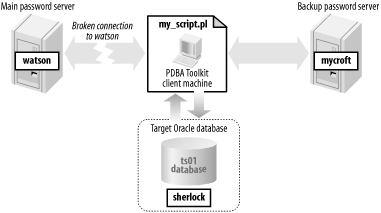 11.2.3.3 Loading the password client parametersAt line 41, in Example 11-3, the parameters from pwc.conf are loaded. These are used to load the %optctl hash with keys that begin with pwc_, in lines 45-48. This code will only set parameters that have not already been set with command line parameters. In lines 53-67, the hash reference $args is checked for explicit overrides passed to PDBA::OPT by the caller. If any values are found, they replace the corresponding keys in the %optctl hash. For example, the following code fragment always directs PDBA::OPT to try to connect via the password server on host moriarty, regardless of what is contained in pwc.conf or directed to by the command-line option -pwc_host. my $password = PDBA::OPT->pwcOptions (
INSTANCE => $db,
MACHINE => $dbup::uptime{$db}->{machine},
USERNAME => $dbup::uptime{$db}->{username},
HOST => 'moriarty' );
In lines 92-127 these final values are used to set up a session with the password server and retrieve the requested password. Although we've provided quite a bit of detail here, you'll be relieved to hear that most Oracle DBAs never need to worry about this level of detail. As we mentioned earlier, we've exposed this implementation information for those who might want to modify our scripts or create your own. (We'll say more about doing that in Chapter 13.) Table 11-4 contains a listing of all command-line overrides available to PDBA::OPT.
11.2.4 Configuring dbup.pl and dbup_NT.plAfter our skirmish with the black box forces of PDBA::OPT, let's get back to the task at hand. We need to periodically check our database connectivity and get notified immediately if there's a problem. Fortunately, we have the technology. We'll discuss the Unix and Win32 configurations together because although the two scripts differ internally, they are configured identically. However, there is a bit of preparation that is platform-specific. 11.2.4.1 Win32 preparationBefore configuring dbup_NT.pl on Win32, you need to do the following:
11.2.4.2 Unix preparationChange to the directory where the PDBA Toolkit was installed. Make sure that the configuration file exists in PDBA_HOME if you've changed Unix users and it's not already there: $ cd /u01/build/PDBA-1.00 $ cp dbup2/dbup.conf $PDBA_HOME 11.2.4.3 Configuration on both platformsThe only real difference between the two systems is that dbup_NT.conf has had each line terminated with <CR><LF>, enabling us to edit this config file with Notepad.exe. The first section of the file is displayed in Example 11-4. Example 11-4. dbup.conf# this line is required
package dbup;
use PDBA;
use vars qw( $dateFormat $ignoreFile
%parms %uptime %addresses
%onCallList @supervisors );
# format of date in ignoreFile
$dateFormat = "%Y/%m/%d-%H:%M:%S";
$ignoreFile = 'dbignore.conf';
Here's what's happening in this code:
The rest of the module is then loaded. Example 11-5 shows some operational parameters that we may need to edit. Example 11-5. Operational parameters -- dbup.conf%parms = ( mailServer => 'mail.yourdomain.com', fromAddress => '[email protected]', # how often to check database connectivity # measured in seconds # low value used for testing # connectInterval => 30, connectInterval => 300, # hours are 0 - 23 # these are the hours to page immediately without # retrying the connection. outside of these hours, # retry a configurable number of times before paging hoursToPageImmediate => [6..18], # use a limited range for testing during the day #hoursToPageImmediate => [19..20], # don't page DBA during lunch. :) #hoursToPageImmediate => [6..11, 13..18], # how many times to retry a connection when the time # is outside the range of hoursToPage maxConnectRetries => 3, # *everything* is logged # will use PDBA_HOME logfile => PDBA->pdbaHome( ) . q{/logs/dbup.log}, ); The following summarizes these parameters; some of them may be familiar from our earlier discussion of alert monitoring:
The next two parameters work in concert, determining if the on-call DBA will be paged immediately or if the page call will be deferred:
11.2.4.4 Examining uptime requirementsLet's examine Example 11-6 to determine the database uptime requirements. Example 11-6. Database uptime requirements -- dbup.conf%uptime = (
ts01 => {
machine => 'sherlock',
upDays => [0..6],
upHours => [0..23],
username => 'system',
alertLevel => 3 },
ts20 => {
machine => 'mycroft',
upDays => [0..6],
upHours => [0..23],
username => 'system',
alertLevel => 3 },
ts99 => {
machine => 'watson',
upDays => [1..5],
upHours => [6..18],
username => 'system',
alertLevel => 2 },
);
The %uptime hash specifies five parameters for each database needing testing:
11.2.4.5 Looking at upDays and upHours parametersBefore moving on, let's take a moment to discuss how DBA paging is impacted by the upDays and upHours parameters. If dbup.pl or dbup_NT.pl is unable to connect to a database outside of the time specified by these parameters, the on-call DBA avoids being paged. This is useful for systems without 24x7 uptime requirements. Let's see what the best parameter settings would be for this type of system. Given a database requiring uptime from Monday through Friday and from 8:00 AM until 6:00 PM each day, we'd set the upHours parameter to [6..18]. This specification has the effect of notifying the on-call DBA of any problems at 6:00 AM, allowing time to rectify those problems before 8:00 AM when users will typically expect the database to be available. This also allows an extra hour after the 6:00 PM end of uptime. At this point, the DBA can correct any errors that might have occurred during that dangerous time of day when machine operators are ending their shifts (and possibly rushing to go home and introducing errors in the process). 11.2.4.6 Setting up pager and email addressesExample 11-7 shows the section of the configuration file that is used to set up the pager and email addresses for the DBA Manager, the Operations Manager, and the DBAs themselves. Example 11-7. Email addresses — dbup.conf%addresses = (
'dbamgr' => {
pager => '[email protected]',
emailWork => '[email protected]',
emailHome => '[email protected]' },
'opsmgr' => {
pager => '[email protected]',
emailWork => '[email protected]',
emailHome => '[email protected]' },
'dba_1' => {
pager => '[email protected]',
emailWork => '[email protected]',
emailHome => '[email protected]' },
'dba_2' => {
pager => '[email protected]',
emailWork => '[email protected]',
emailHome => '[email protected]' }
);
# these need to be the names of standard address
# entries in the %addresses hash.
# if these exist, supervisors will be paged at
# all times a DBA is paged, and will be sent
# all mail sent to the oncall DBA
# if you don't want this feature to be enabled,
# set it to an empty list.
# e.g.
# @supervisors=( );
# or just comment it out.
@supervisors = ('opsmgr','dbamgr');
Note the following guidelines:
Each entry has three parameters — one for a pager and two more for emails.
Be aware of the following rules:
The last entry in the %addresses section is the @supervisors array. This determines which extra entries will be paged and emailed, in addition to the on-call DBA, in case of database failure. You disable this feature by commenting out the line with a hash # character or by creating an empty list: @supervisors=( ); 11.2.4.7 Who's on Third?The last thing we need to do before putting our connectivity monitor into action is to determine which DBA is on-call during any given week. Example 11-8 contains the start and the end of the default entries you'll find in the %onCallList hash, in the dbup configuration file. These abbreviated entries cover the time period from October 3, 2001, through October 2, 2002; each date is a Wednesday. If your schedule requires a different day as the switchover day of the on-call week, you need to edit these dates. Be sure to retain the YYYYMMDD format as shown. Example 11-8. DBA on-call schedule — dbup.conf%onCallList = ( '20011003' => 'dba_1', '20011010' => 'dba_2', '20011017' => 'dba_1', '20011024' => 'dba_2', ... '20020911' => 'dba_2', '20020918' => 'dba_1', '20020925' => 'dba_2', '20021002' => 'dba_1', 'default' => 'dba_1' ); Note the following about this example:
Example 11-9. Configuring for a single pager — dbup.conf%addresses = (
'dbamgr' => { pager => '[email protected]',
emailWork => '[email protected]',
emailHome => '[email protected]' },
'dba_1' => { pager => '[email protected]',
emailWork => '[email protected]',
emailHome => '[email protected]' },
'dba_2' => { pager => '[email protected]',
emailWork => '[email protected]',
emailHome => '[email protected]' },
'dbaPager' = > { pager => '[email protected]',
emailWork => '[email protected]',
emailHome => '[email protected]' }
);
@supervisors = ('dbamgr');
%onCallList = ('default' => 'dbaPager');
Now that we're finished editing the dbup configuration file, we can check it for syntax. On Unix, specify: $ perl -cw $PDBA_HOME/dbup.conf On Win32 you'll need to specify the full path to the file: C:\> perl -cw c:\pdba\dbup_NT.conf If the syntax is valid, Perl responds with dbup.conf syntax OK (or a similar message). If invalid, you need to correct the error in your configuration file before continuing. 11.2.5 Running the Connectivity MonitorWe're now ready to run the fully loaded dbup monitor. For Unix, simply enter the following at the command line: $ dbup.pl -daemon For Win32, we'll need to start the Windows Service Manager application and then the Oracle_dbup_Monitor service, as shown earlier for chkalert_NT.pl. 11.2.5.1 Testing the monitorNow we'll actually run the dbup monitor under varying conditions and examine the logfile output. The tests shown in this section were run under a Windows 2000 system. The configuration file we'll use is the one shown in Example 11-10. The only changes made for testing purposes were the substitution of real phone numbers and email addresses. Of the three databases to be checked, one of them, ts20, will be unavailable. We'll examine the log entries on a standard 24x7 schedule and then modify the entry for ts20 to ensure that the required uptime is Monday through Friday. We'll then look again at the log entries. Example 11-10. Test configuration — dbup.confpackage dbup;
use PDBA;
fromAddress => '[email protected]',
connectionTimeout => 10,
connectInterval => 120,
hoursToPageImmediate => [0..23],
maxConnectRetries => 3,
logfile => PDBA->pdbaHome( ) . q{/logs/dbup.log} );
%uptime = (
ts01 => { machine => 'sherlock',
upDays => [0..6],
upHours => [0..23],
username => 'system',
alertLevel => 3 },
ts20 => { machine => 'mycroft',
upDays => [0..6],
upHours => [0..23],
username => 'system',
alertLevel => 3 },
ts99 => { machine => 'watson',
upDays => [0..6],
upHours => [0..23],
username => 'system',
alertLevel => 2 },
);
%addresses = (
'dbamgr' => { pager => '[email protected]',
emailWork => 'myboss@thecompanycom',
emailHome => '[email protected]' },
'jkstill' => { pager => '[email protected]',
emailWork => '[email protected]',
emailHome => '[email protected]' },
'andyd' => { pager => '[email protected]',
emailWork => '[email protected]',
emailHome => '[email protected]' }
);
#@supervisors = ('opsmgr','dbamgr');
%onCallList = ( '20011107' => 'andyd',
'20011114' => 'jkstill',
'20011121' => 'andyd',
'20011128' => 'jkstill',
'20011205' => 'andyd',
'20011212' => 'jkstill',
'20011219' => 'andyd',
'20011226' => 'jkstill',
'default' => 'jkstill' );
1;
We let the Oracle_dbup_Monitor service run for about five minutes before stopping it. Example 11-11 displays the contents of the log file. Example 11-11. dbup test #120011209163103:Service Starting - State is: 2 20011209163103:Service Started - State is: 4 20011209163103:Service running 20011209163103:Main Loop 20011209163104:Check database: ts01 20011209163105:Connection to ts01 successful 20011209163105:Check database: ts99 20011209163105:Connection to ts99 successful 20011209163105:Check database: ts20 20011209163106:Database ts20 down during required uptime 20011209163106:On call DBA is: andyd 20011209163106:Sent email to [email protected], [email protected] 20011209163106:Database ts20 is down - paging DBA: andyd 20011209163107:Sent page to [email protected] 20011209163307:Service running 20011209163307:Main Loop 20011209163308:Check database: ts01 20011209163308:Connection to ts01 successful 20011209163308:Check database: ts99 20011209163308:Connection to ts99 successful 20011209163308:Check database: ts20 20011209163309:Database ts20 down during required uptime 20011209163309:On call DBA is: andyd 20011209163309:Sent email to [email protected], [email protected] 20011209163309:Database ts20 is down - paging DBA: andyd 20011209163310:Sent page to [email protected] 20011209163510:Stopping Service Let's examine a few of the high points found in the logfile.
We then changed the following dbup_NT.conf file, indicating that we only required the ts20 database to be up from Monday through Friday. The Oracle_dbup_Monitor service was restarted, allowed to run for five minutes, and then stopped: ts20 => { machine => 'mycroft',
upDays => [1..5],
upHours => [6..18],
username => 'system',
alertLevel => 3 },
The results of this change are seen in Example 11-12. Example 11-12. dbup test #220011209164456:Service Starting - State is: 220011209164456:Service Started - State is: 420011209164456:Service running20011209164456:Main Loop20011209164457:Check database: ts0120011209164458:Connection to ts01 successful 20011209164458:Check database: ts99 20011209164458:Connection to ts99 successful 20011209164458:Check database: ts20 20011209164459:Database ts20 down during off hours 20011209164459:On call DBA is: andyd 20011209164500:Sent email to [email protected], [email protected] 20011209164700:Service running 20011209164700:Main Loop 20011209164701:Check database: ts01 20011209164701:Connection to ts01 successful 20011209164701:Check database: ts99 20011209164701:Connection to ts99 successful 20011209164701:Check database: ts20 20011209164702:Database ts20 down during off hours 20011209164702:On call DBA is: andyd 20011209164703:Sent email to [email protected], [email protected] 20011209164903:Stopping Service Please note the following highlights from Example 11-12: We've found this utility to be very useful, and we hope you do too. The ability to catch database connectivity problems before they have an effect on the users of the live database goes a long way toward maintaining good customer relations. 11.2.5.2 Command-line optionsOnly a few command-line options are available for dbup.pl and dbup_NT.pl; they are summarized in Table 11-5. If you change an option for Win32, you must remove the Oracle_dbup_Monitor service via dbup_service.pl, edit dbup_service.pl, and then re-install the service at the command line to put the changes into effect. The reason for this is that the monitor is started and stopped via the Win32 Service Manager, and any command-line arguments to the dbup monitor are stored in the Win32 Registry. You may take comfort in the fact that the defaults are probably fine for most systems.
|

|
|