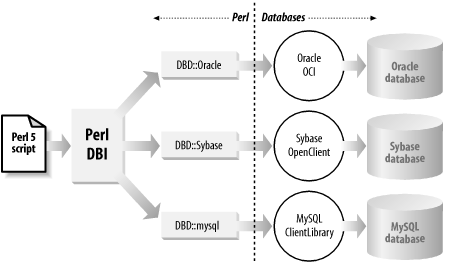2.2 Installing Perl DBI
Now that you've installed
Perl itself, you need to set things up so your Perl programs can
communicate with your Oracle database. The best way to do this is via
the magic of the Perl DBI module and its Oracle-specific database
driver, DBD::Oracle. These modules let us gain
access to our target database through the Oracle Call Interface
provided by Oracle Corporation. The architecture for this
arrangement, which takes full advantage of the object-oriented
features available within Perl 5, is shown in Figure 2-2. This figure also demonstrates how the same
Perl DBI interface can be used, with other drivers, to connect to
other databases, and how all of these drivers are hidden from your
Perl scripts by the DBI package.
This section focuses on the installation of Perl DBI. For more
information about Perl DBI's capabilities, see Appendix B, and the book and online references listed in
Chapter 1. For complete online information, go to
http://dbi.perl.org.
We'll show how to install the DBI modules for both
Unix and Win32.
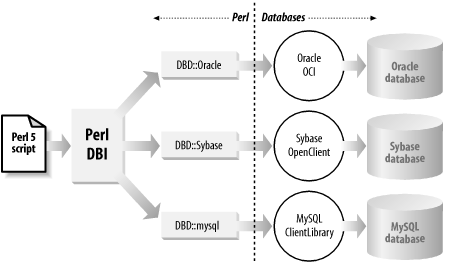
Before we get to the DBI and DBD::Oracle
modules, however, we need to take a step back to discuss the
methodology we'll be using for installing Perl
modules onto Unix systems, both here and in the rest of the book.
2.2.1 Methods for Installing Perl Modules
There are two basic approaches to
installing Perl modules (for example, Perl DBI,
DBD::Oracle, and the many other modules
we'll be discussing in later chapters) on Unix
systems. The first is what some people call the traditional
method. The second is the CPAN method. We recommend the
traditional method, as we describe in the next section, but because
the CPAN method is quite popular, we'll describe
that one here as well.
2.2.1.1 The traditional method
Briefly, the traditional method
consists of the following steps:
Download a module's tarball from cpan.org.
Unpack it. Build it. Test it. Install it.
This process often requires specifying the following steps on the
command line (once the module tarball has been downloaded from the
CPAN site, http://www.cpan.org ).
$ gzip SomeModule-1.00.tar.gz # Unzip archive
$ tar xvf SomeModule-1.00.tar # Unpack archive
$ cd SomeModule-1.00 # Enter archive
$ perl Makefile.PL # Configure the build
$ make # Build, or compile, the module
$ make test # Test the module's compilation
$ make install # Install the tested module
There are a lot of keystrokes here. However, there is a way to cut
down on this effort, and that's to use the
CPAN module described in the next section.
2.2.1.2 The CPAN method
The CPAN module
(a separate entity from CPAN itself) provides a streamlined way to
install Perl modules. You can learn the details of this built-in
module by running the following commands:
$ perldoc perlmodinstall
$ perldoc CPAN
If you have a valid Internet connection open, you will have two ways
of using CPAN. You can use either an interactive
shell or a direct command-line instruction. We'll
load up two modules in the following sections using these methods.
 |
The CPAN module comes prebundled with Perl. When
you run its shell (described in the next section) for the first time,
it will ask you a one-time series of short configuration questions.
Once you've completed these, you're
ready to start installing online!
|
|
2.2.1.3 The interactive CPAN shell
First, we'll try the
interactive CPAN shell, and install
Number::Format, a helpful Perl module for
manipulating number and string displays, particularly financial data:
We enter the shell via the following command:
$ perl -MCPAN -e "shell"
cpan shell — CPAN exploration and modules installation (v1.59_51)
ReadLine support enabled
cpan> We then install Number::Format with a
straightforward instruction at the cpan>
prompt. This sets off a train of events in which
CPAN goes off to the nearest cpan.org mirrors, First, it interrogates the
Comprehensive Perl Archive Network, as to whether our target module
really exists. After validating this fact and a few other related
pieces of information, it automatically downloads the latest existing
tarball from the mirror and installs it for you. It does all this via
some Perl magic of which Mithrandir himself would be proud:
cpan> install Number::Format
CPAN: Net::FTP loaded ok
Fetching with Net::FTP:
ftp://ftp.demon.co.uk/pub/CPAN/authors/01mailrc.txt.gz
Going to read /home/andyd/.cpan/sources/authors/01mailrc.txt.gz
CPAN: Compress::Zlib loaded ok
Fetching with Net::FTP:
ftp://ftp.demon.co.uk/pub/CPAN/modules/02packages.details.txt.gz
Going to read
/home/andyd/.cpan/sources/modules/02packages.details.txt.gz
Fetching with Net::FTP:
ftp://ftp.demon.co.uk/pub/CPAN/modules/03modlist.data.gz
Going to read /home/andyd/.cpan/sources/modules/03modlist.data.gz
Running install for module Number::Format
Running make for W/WR/WRW/Number-Format-1.44.tar.gz
Fetching with Net::FTP:
ftp://ftp.demon.co.uk/pub/CPAN/authors/id/W/WR/WRW/Number-
Format-1.44.tar.gz
CPAN: MD5 loaded ok
Fetching with Net::FTP:
ftp://ftp.demon.co.uk/pub/CPAN/authors/id/W/WR/WRW/CHECKSUMS
Checksum for
/home/andyd/.cpan/sources/authors/id/W/WR/WRW/Number-
Format-1.44.tar.gz ok
Scanning cache /home/andyd/.cpan/build for sizes
CPAN.pm: Going to build W/WR/WRW/Number-Format-1.44.tar.gz
Writing Makefile for NumberFormat
/usr/bin/make -- OK
Running make test
No tests defined for NumberFormat extension.
/usr/bin/make test -- OK
Running make install
Writing /usr/lib/perl5/site_perl/5.6.1/i686-
linux/auto/NumberFormat/.packlist
Appending installation info to /usr/lib/perl5/5.6.1/i686-
linux/perllocal.pod
/usr/bin/make install -- OK
cpan> Although the preceding is a lot of output, it has taken our fingers
relatively few keystrokes to get Number::Format
installed. In addition to the interrogation shown here, notice the
three build and installation steps we've
highlighted — make, make
test, and make install — all done
automatically.
Once we've finished installing new packages, we
simply quit out of the shell:
cpan>quit
Lockfile removed.
$ Number::Format (and any other requested modules)
is now installed, as if you had done it by hand.
2.2.1.4 CPAN from the command line
Using CPAN directly
from the command line is even easier than using the interactive
CPAN shell. We'll use it to get
another useful Perl module, the Convert::EBCDIC
bundle, which deals with IBM mainframe EBCDIC data and its
conversion to and from ASCII formats. Follow these steps:
This time, we'll install our target module directly,
with a single command at the operating system prompt:
$ perl -MCPAN -e "install 'Convert::EBCDIC'" This runs through a processing operation that's
similar to the shell method shown earlier:
Going to read /home/andyd/.cpan/sources/authors/01mailrc.txt.gz
CPAN: Compress::Zlib loaded ok
Going to read
/home/andyd/.cpan/sources/modules/02packages.details.txt.gz
Going to read /home/andyd/.cpan/sources/modules/03modlist.data.gz
Running install for module Convert::EBCDIC
Running make for C/CX/CXL/Convert-EBCDIC-0.06.tar.gz
CPAN: Net::FTP loaded ok
Fetching with Net::FTP:
ftp://ftp.demon.co.uk/pub/CPAN/authors/id/C/CX/CXL/Convert-
EBCDIC-0.06.tar.gz
CPAN: MD5 loaded ok
Fetching with Net::FTP:
ftp://ftp.demon.co.uk/pub/CPAN/authors/id/C/CX/CXL/CHECKSUMS
Checksum for /home/andyd/.cpan/sources/authors/id/C/CX/CXL/Convert-
EBCDIC-0.06.tar.gz ok
Scanning cache /home/andyd/.cpan/build for sizes
CPAN.pm: Going to build C/CX/CXL/Convert-EBCDIC-0.06.tar.gz
Writing Makefile for ConvertEBCDIC
/usr/bin/make -- OK
Running make test
No tests defined for ConvertEBCDIC extension.
/usr/bin/make test -- OK
Running make install
Writing /usr/lib/perl5/site_perl/5.6.1/i686-
linux/auto/ConvertEBCDIC/.packlist
Appending installation info to /usr/lib/perl5/5.6.1/i686-
linux/perllocal.pod
/usr/bin/make install -- OK
$ Convert::EBCDIC should now be fully installed.
(We discuss both Number::Format and
Convert::EBCDIC in Appendix D.)
2.2.1.5 The traditional method
As you can see, the CPAN
installation method is very convenient. However, like many Perl
developers, we've chosen to use the older paradigm
because it gives us better control and is more reliable.
Many of the modules we're
going to discuss in this book have compilation routes that deviate
from the norm. CPAN is a fire-and-forget
missile. You press the button, and away it goes, but it always
expects our target to be in view. If the target is elsewhere,
it's intelligent enough to try to adapt, but it may
still fail to do exactly what you wish, and
consequently miss the mark. On the other hand, because of the greater
number of steps required by the traditional method, we actually
achieve better granularity when we use that method, and we find it
particularly helpful when explaining Perl to others. We can hop
between steps and offer you more advice on debugging, alternative
location installations, and other compilation tips (particularly in
places where the Perl module is a glue layer camouflaging the more
difficult API of a passenger C library, which itself needs
compilation).
Thus, from here on, we're going to sidestep the
CPAN module and stick mainly to la
methode traditionelle as we discuss Perl installation.
However, if you ever get jealous of Win32 people using PPM (the Perl
Package Manager, which we describe in the later section, Section 2.2.3), nothing stops from you
using CPAN; we promise to turn a blind eye,
especially as we use PPM quite often.
2.2.2 Installing Perl DBI on Unix
In this section,
we'll explain how to install Perl DBI using the
following
tarballs:
- DBI-1.20.tar.gz
- DBD-Oracle-1.12.tar.gz
The central locations for these are:
- http://www.perl.com/CPAN/modules/by-module/DBI
- http://www.perl.com/CPAN/modules/by-module/DBD
You can obtain the relevant interface and driver packages by clicking
on and saving the files from the appropriate links. Save them to a
Perl module repository.
2.2.2.1 Installing Perl DBI
Once you have the relevant downloads, you can begin the Perl DBI
installation. Before starting, always scan through the relevant
README files; the following instructions do
change gradually over time. If any problems occur with your
installation, you'll find that the solution is most
likely buried deep within either the DBI or the
DBD::Oracle README files.
Follow these steps:
As a sanity check, make sure that the Perl version you installed
earlier is set up correctly. Do this as the same user with which you
installed Perl:
$ type perl
perl is hashed (/usr/bin/perl)
$ perl -v
This is perl, v5.6.1 built for i686-linux......... If this looks good, carry on with the Perl DBI installation by
unpacking the tarball and checking the documentation:
$ gzip -d DBI-1.20.tar.gz
$ tar xvf DBI-1.20.tar
$ cd DBI-1.20
$ vi README If you have no special requirements (as detailed in the
README file), follow the standard Perl
installation instructions. If any
step fails, you will need to sort out what's causing
the problem before you can move on:
$ perl Makefile.PL This step may produce an informational note similar to the following:
*** Note:
The optional PlRPC-modules (RPC::PlServer etc) are not installed.
If you want to use the DBD::Proxy driver and DBI::ProxyServer
modules, then you'll need to install the RPC::PlServer,
RPC::PlClient, Storable and Net::Daemon modules. The CPAN
Bundle::DBI may help you.
You can install them any time after installing the DBI.
You do *not* need these modules for typical DBI usage.The DBI::ProxyServer and
DBD::Proxy combination is an alternative
approach to the one we describe in this section. It lets you avoid
using DBD::Oracle on remote Oracle clients.
We'll describe this approach, as well as the details
of the dbiproxy daemon program, later in this
chapter; the dbiproxy daemon is also displayed
in Figure 2-4. To get dbiproxy
to work, you'll need to install four more packages
before installing DBI (remember that these are optional and
unnecessary for typical DBI usage). You can always come back to these
packages at a later time; for now, let's move
on.
Having configured Perl DBI, let's build, test, and
install it.
$ make
$ make test
$ make install
Perl DBI should now be installed. But we need to keep the bubbly on
ice, for a little while longer. The next stage is to pair DBI up with
its partner, the DBD::Oracle driver.
2.2.2.2 Installing DBD::Oracle
Follow
these steps to install the DBD::Oracle
module:
At this point, make sure you have a
test Oracle database running, with the appropriate TNS listener up.
Also, if you're the root user,
make sure you have the usual Oracle environment variables set up:
ORACLE_HOME and ORACLE_SID
(you may choose to use TWO_TASK, instead of
ORACLE_SID, depending on your setup). You
particularly need ORACLE_HOME to locate the OCI
code libraries. Note that DBD::Oracle is similar
in concept to the Type II fat JDBC drivers for
use with the java.sql database connectivity
package in Java. It needs at least Oracle client
libraries available, in order to compile successfully:
$ ORACLE_HOME=/u01/app/oracle/product/8.1.5
$ export ORACLE_HOME
$ ORACLE_SID=orcl
$ export ORACLE_SID To make sure the DBD::Oracle driver is working
correctly (before its full installation in the make
test step described later), you'll also
need to set up the following special
ORACLE_USERID environment variable. (Simply
change the scott/tiger@orcl string on your own
installation to a valid connection string on your own test
database.)
$ ORACLE_USERID=scott/tiger@orcl
$ export ORACLE_USERID As a final environmental gotcha, you may also need to have your
LD_LIBRARY_PATH environmental value pointing to
all of the right little places on various Unix flavors. This will
help ensure that DBD::Oracle will pick up the
correct Oracle libraries:
$ LD_LIBRARY_PATH=$LD_LIBRARY_PATH:$ORACLE_HOME/lib
$ export LD_LIBRARY_PATH We're now ready to unpack
DBD::Oracle:
$ gzip -d DBD-Oracle-1.12.tar.gz
$ tar xvf DBD-Oracle-1.12.tar
$ cd DBD-Oracle-1.12
$ vi README As the Captain himself might have once said,
"Transporter room, this is Kirk. Configure, build,
and install":
$ perl Makefile.PL
$ make
$ make test
$ make install If you do encounter any errors with this installation (particularly
on the make test step), you must sort them out
before running the final make install
step — even if the errors appear to be nonfatal. That
way, you'll have greater confidence when
you're running production DBI scripts later on.
Following this error hit list should remove most of the
gremlins:
Ensure that ORACLE_USERID is set correctly, as
described earlier.
Check that LD_LIBRARY_PATH can access the
libraries residing in $ORACLE_HOME/lib.
Make sure your Oracle database is up and running with adequate memory
available in the shared pool, particularly if you know that the
machine's memory is tight.
Check that the correct Oracle listener is responding correctly. You
can do this by connecting to it via a SQL*Plus session, from the same
machine on which you're installing
DBD::Oracle.
Scan through the README files again with a
fine-toothed comb.
If you can't solve your problem (which should be a
very rare case), you may be able to get help from the DBI users
mailing lists or from the helpful information in the DBI FAQs. We
explain how to access these at the end of Chapter 1.
Once you've successfully completed the
make install step, you'll find
plenty of up-to-date Perl DBI documentation automatically loaded onto
your system. You can ensure that the documentation has been loaded by
running the following pair of commands:
$ perldoc DBD::Oracle
$ perldoc DBI
2.2.3 Installing Perl DBI on Win32
In contrast to the Unix
installation, installing Perl DBI using
ActiveState's version of Perl is very
straightforward. We recommend that for Win32 you use the PPM (Perl
Package Manager) module, which installs automatically alongside
ActivePerl with its utility ppm program (which
runs it).
PPM simplifies the tasks of locating,
installing, upgrading, and removing software packages on Win32. It
determines whether the most recent version of a software package is
installed, and can install or upgrade that package from a local or
remote host. PPM is very similar to the interactive
CPAN shell module described earlier. Although
PPM is usually run via its ppm interactive shell
program, it can also be used directly on the command line. PPM uses
PPD (Perl Package Description) files containing an extended form of
the Open Software Description specification, for information about software packages. These
description files are written in XML. For more information on PPM on
Win32, run the very helpful perldoc command;
we'll say more about perldoc in
Appendix A:
DOS> perldoc PPM
We've chosen to
use PPM ActivePerl packages, instead of hand-crafting Perl module
installations, for the following reasons:
Most Win32 users don't have a development
environment in which to compile and test source code installations.
Many Perl modules on Unix require the manual compilation of libraries
such as zlib for compression,
expat for XML parsing, or
gd for dynamic image creation. All ActivePerl
modules have precompiled these libraries for you into DLLs, where
necessary, before you download them. These will save you a
significant amount of work over compiling DLLs of your own.
Just as compiling from source is the standard method for installing
Perl on Unix, the de facto standard method on
Win32 is to use PPM.
2.2.3.1 Running PPM
For a
comprehensive guide to installing Perl modules on Win32, check out
the following site:
- http://aspn.activestate.com/ASPN/Products/ActivePerl/faq/ActivePerl-faq2.html
Unless you're accessing the Internet through
proxies, as we'll discuss shortly, the following
steps should take only a few minutes:
As with CPAN, make sure your PC is connected to
the Internet before you run ActiveState's PPM. (Note
that PPM itself was automatically installed when you loaded
ActivePerl earlier.) If you're connected through a
proxy, you'll need to set the Win32 environment
variable HTTP_proxy to the name of your proxy
server. You may also need to set the variables
HTTP_proxy_user and
HTTP_proxy_pass, if your server requires a
username and password. If you need additional information, check out
this web site: http://aspn.activestate.com//ASPN/Products/ActivePerl/faq/ActivePerl-faq2.html#ppm_and_proxies
Now start up an MS-DOS window and type the PPM command shown here at
the command-line prompt:
C:\> ppm This will bring up the PPM program prompt. Install the ActivePerl DBI package as follows: PPM> install DBI When this completes, type: PPM> install DBD-Oracle8 This should load the latest Oracle DBD::Oracle
package.
Alternatively, if Oracle8 (or later) is unavailable on your system,
you may wish to load a slightly earlier
DBD::Oracle package instead:
PPM> install DBD-Oracle Your Perl DBI installation process should now be complete. You can
quit and prepare for the heady excitement of the
"Hello World" example coming up.
2.2.3.2 Getting the latest PPD files
For
the very latest Perl DBI and DBD::Oracle
packages on Win32, you can go beyond ActiveState and turn to a knight
in shining armor, Ilya Sterin. Ilya regularly provides the latest
binary compilations at the http://xmlproj.com/PPM web page. Check this
site first! If the PPD files you're looking for are
there, you can run the following PPM commands to obtain the very
latest DBI and DBD::Oracle downloads:
DOS> ppm
PPM> remove DBD::Oracle
PPM> remove DBI
PPM> set repository XMLPROJ http://xmlproj.com/PPM/
PPM> install DBI-1_20
PPM> install DBD-Oracle-1_12
PPM> quit
|