

|
|
9.4 Installing the PDBA Toolkit for Win32Before we discuss toolkit installation on Win32 systems, we need to make sure that the PDBA_HOME environment variable is in an accessible place. On Win32, only one mechanism ensures the availability of this variable — the Windows Registry. Although we'll use the Registry just once, we must make sure that PDBA_HOME can be accessed by programs running through the Windows Scheduler, through the Windows services system, or just as plain old scripts. You will need to follow the steps in this section to install the toolkit on your Win32 platform so the scripts introduced in later chapters will work properly. 9.4.1 PDBA Registry SettingsFollow these steps to provide the proper registry settings:
Figure 9-2. PDBA configuration files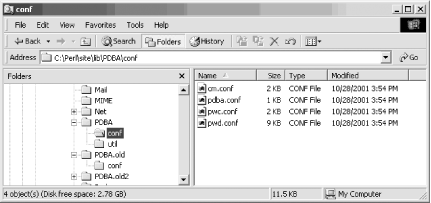 9.4.2 Installing Additional Perl ModulesA few additional modules are required for the toolkit to work properly:
Install the first three from ActiveState via PPM: DOS> ppm PPM> install TimeDate PPM> install Crypt-RC4 PPM> install Mail-Sendmail The last module,Win32::Daemon, was described earlier in Section 9.2.5. This module allows Perl to act as a service on Win32, the same way it can run as a daemon on Unix. The URL for Win32::Daemon is: The latest version, as this book went to press, was daemon_5006.Zip. Download this file to a suitable location, such as C:\temp, and extract the Win32-Daemon.ppd file from the archive into C:\temp via your favorite unzip program. You're now ready to install the module via PPM: DOS> ppm PPM> install --location=c:\temp Win32-Daemon PPM> quit As we describe later, this PPD file (shown in Example 9-11) loads up various other software components from Dave Roth's site, depending on how Perl interprets your OS architecture. Example 9-11. Win32-Daemon.ppd<SOFTPKG NAME="Win32-Daemon" VERSION="0,2000,06,20">
<TITLE>Win32::Daemon</TITLE>
<ABSTRACT>The Win32::Daemon extension for Win32 X86. Allows Perl
to be a Win32 service.</ABSTRACT>
<AUTHOR>Roth Consulting (http://www.roth.net/)</AUTHOR>
<IMPLEMENTATION>
<OS NAME="MSWin32" />
<ARCHITECTURE NAME="MSWin32-x86-object" />
<CODEBASE
</IMPLEMENTATION>
<IMPLEMENTATION>
<OS NAME="MSWin32" />
<ARCHITECTURE NAME="MSWin32-x86" />
<CODEBASE
HREF="http://www.roth.net/perl/packages/x86/Win32/Daemon_5005.tar.gz" />
</IMPLEMENTATION>
<IMPLEMENTATION>
<OS NAME="MSWin32" />
<ARCHITECTURE NAME="MSWin32-x86-multi-thread" />
<CODEBASE
HREF="http://www.roth.net/perl/packages/x86/Win32/Daemon_5006.tar.gz" />
</IMPLEMENTATION>
</SOFTPKG>
You're done with the installation! All of the Perl modules and scripts needed for the toolkit are now installed. Onward and upward to the toolkit configuration. |

|
|