| [ Team LiB ] |
|
Hack 10 Search Amazon from the IE Address Bar
A fast way to search Amazon via your Windows Internet Explorer address bar. The Internet Explorer address bar is usually where you enter a URL to browse to a web site. This hack adds the ability to do Amazon searches from the same place. Instead of visiting the site, finding the search form, typing your query, and hitting the button, you can simply type amzn [search term] to get the same results. 10.1 Setting It UpThis is extremely simple to set up, and just requires adding an entry to your Windows registry. Instead of mucking around with a registry editor, you can put the required settings into a .reg file. Once there, it's just a matter of double-clicking to install. Here are the steps:
Restart Internet Explorer, and your Amazon search shortcut should be available. 10.2 Running the HackOnce installed, it's just a matter of typing amzn in your address bar followed by your search term, as shown in Figure 1-16. It works the same way as entering a URL. Just hit Enter or click the Go button. Figure 1-16. Searching Amazon from the IE address bar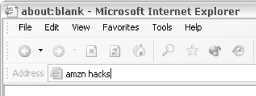 10.3 Hacking the HackOnce you know this method of adding searches to your address bar, you can create your own specialized searches. The key pieces of the registry file are the key name (amzn in this hack), the search URL, and the term you're searching for (represented by %s in the registry file). By altering these values, you can create entirely different searches. You just need some knowledge of Amazon search URLs and some imagination. If you want to create an address bar search for ASINs, the steps are the same as those above with a few modifications:
The new registry file should look something like this: Windows Registry Editor Version 5.00 [HKEY_CURRENT_USER\Software\Microsoft\Internet Explorer\SearchUrl\asin] @="http://www.amazon.com/exec/obidos/ASIN/%s/" After restarting Internet Explorer, you'll have a new search option in the address bar (see Figure 1-17). Figure 1-17. Searching Amazon using the ASIN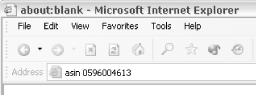 óDavid Yarbrough |
| [ Team LiB ] |
|