| [ Team LiB ] |
|
Hack 57 Collect Donations from Your Web Site with the Honor System
You work hard contributing to the Web, and you provide a valuable service. Amazon lets you put out a tip jar. Most independent personal web sites are a labor of love rather than money. If you're providing a valuable service to your readers, though, there's no harm in asking them to pitch in to help you cover the cost of your time and effort. Amazon has extended their Marketplace platform so you can add this feature to your site. Here's how it works:
The first step to asking for donations is joining Amazon's program. You can do this from the Amazon Honor System home page (http://amazon.com/honor/). Just click "Join Now" from that page to start the enrollment process. The enrollment is nearly identical to being approved for Amazon Payments [Hack #49]. You confirm your account's credit card for identity verification, accept the participation agreement (https://s1.amazon.com/exec/varzea/subst/fx/help/participation-agreement.htm), and add checking account information so Amazon can add payments to your account. 57.1 Customize Your PayPageWhile you may describe why you're asking for money on your site, your Amazon PayPage is where you can go into detail about yourself, your organization, and what the money will be used for. It's the final stop before someone decides to donate. The most important elements to customize are the title and description. These show up in two different places on the page. Adding a logo or image from your web site will keep people aware that this page is connected with your site. You can also add a customized thank-you message and thank-you email that people see after they've donated. Figure 4-11 shows the PayPage for MetaFilter (http://www.metafilter.com/), a rather popular eclectic group weblog. Figure 4-11. MetaFilter PayPage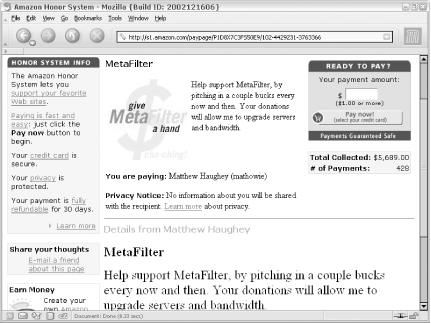 Once your PayPage is complete, you can link to it from your site and people can start donating. To find the URL for your PayPage, scroll down to the bottom of your PayPage and look for the text "Want to revisit this page? Visit..." followed by the distributable URL for your PayPage. If you need to find your way to your PayPage at any point, go to the Honor System home page (http://www.amazon.com/honor/), click "Manage PayPages" from the top submenu, then click "View the PayPage" from the list of your pages. 57.2 Create a Quick-Click Donation LinkIf you've found the URL to your PayPage, you can also create a Quick-Click link that pops open a new window that people can donate through. Your PayPage URL should contain a string of characters in the URL right after /paypage/; this is your PayPage ID. Include that ID in the following code to open a new window for people to donate: <script language="JavaScript">
function popUp(URL,NAME) {
amznwin=window.open (URL,NAME,'location=yes,scrollbars=yes,[RETURN]
status=yes,toolbar=yes,resizable=yes,width=380,height=450,screenX=10,[RETURN]
screenY=10,top=10,left=10');
amznwin.focus( );
}
document.open( );
document.write("<a href=javascript:popUp('http://s1.amazon.com/exec/[RETURN]
varzea/dt/assoc/tg/aa/assoc/assoc/-/insert Page ID')>Donate Now!</a>");
document.close( );
</script>
<noscript>
<a href="http://s1.amazon.com/exec/varzea/dt/assoc/tg/aa/assoc/assoc/-/[RETURN]
insert Page ID">Donate Now!</a>
</noscript>
If you insert this code into any HTML page, users will see a "Donate Now!" link. When clicked, it will open a donation window like that shown in Figure 4-12. Figure 4-12. Quick-Click Honor System Page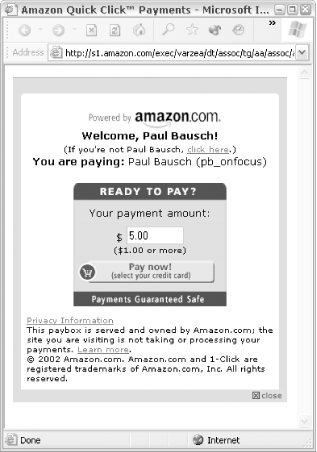 57.3 Create a PayboxIf you'd like to make your request for donations stand out a bit more, you can create a customized graphic to display on your site. All you need to do is fill out a simple form (see Figure 4-13). Figure 4-13. Creating a Paybox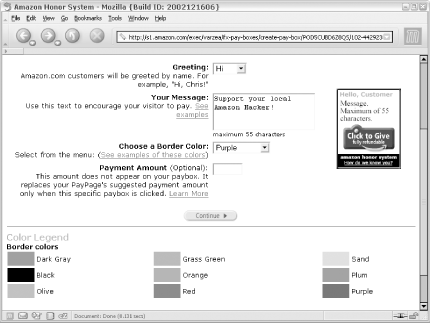 Amazon generates the code you need to display the graphic and link, called a Paybox, to your PayPage. You can include the code in any HTML page to display an image like the one in Figure 4-14. Figure 4-14. A customized Paybox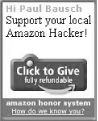
|
| [ Team LiB ] |
|