

|
|
4.4 Routing or Commenting on ContentRadio's News Aggregator is a feature in Radio that regularly receives news updates based on RSS news feeds to which you subscribe. These can be other blogs, web sites such as News.com or Slashdot.com, or even "real media" such as the New York Times or CNN. Once you've subscribed to a news feed, Radio automatically receives those feeds and then lets you add them to a blog posting with just one mouse click. A very useful feature of the News Aggregator that Radio newcomers overlook is that you can use it to simply read your personal news from multiple web sites, all condensed into one easy-to-view web page. 4.4.1 RSS in RadioIt's important to understand that Radio has very powerful RSS features beyond the News Aggregator. In addition to accepting RSS input, Radio automatically creates an RSS feed for your blog. This lets anyone in the world subscribe to your blog and read it through a News Aggregator. And, because Radio feeds are always in the same relative place in every blog, it's easy to susbscribe to any Radio blog. Unless you configure it differently, your Radio blog automatically has an RSS feed, containing your current posts located at:
If your blog was located at >http://radio.weblogs.com/0103807/, then its RSS feed would be located at http://radio.weblogs.com/0103807/rss.xml. Going beyond basic RSS, Radio's extensible tools architecture even lets other products, written by independent developers, interface with its RSS capabilities and extend them even further. For example, the product news2mail, automatically delivers news from Radio to your email. This has a number of advantages for regular news readers. News is changed from a push to a pull model where the news automatically comes to your inbox as opposed to your having regularly visit Radio's News page. Because most people check email regularly, this is very convenient. Additionally, this allows you to receive the benefits of the News Aggregator even when you are traveling and away from your desktop computer. Finally, news2mail even allows posting to your blog right from the email it sends you. For more on news2mail, see: For more information on Radio's Tools feature, see Chapter 7. Another powerful news-related feature is the Radio Express bookmarklet, which gives Radio users the equivalent of the Blogger feature Blog This! (described in Chapter 3). More details are available at: 4.4.2 Subscribing to a FeedTo subscribe to a news feed, first click on the News link in the Radio command bar. The News Aggregator is displayed. Click on the Subscribed link to get the subscriptions page, as in Figure 4-18. Figure 4-18. The news subscriptions page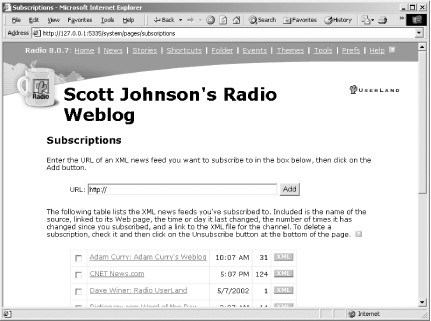 Enter the URL of a news feed and click the Add button. You can also subscribe to news feeds on any Radio blog by clicking the orange XML coffee mug button, as shown in Figure 4-19. Figure 4-19. XML coffee mug iconBeyond the XML coffee cup, there is also the XML button icon shown in Figure 4-20. Figure 4-20. XML buttonThis indicates that a site has an RSS news feed but that you need to manually cut and paste the URL into your News Aggregator. Click on the News link in the Radio command bar to return to the News Aggregator. Refresh your browser, and Radio should start collecting news from your subscribed feeds. 4.4.3 Commenting on a Feed ItemTo add a news feed item to a blog post and comment on it, first click on the News link in the Radio command bar. This brings up the News Aggregator, shown earlier in Figure 4-15. Click on the Post button to the right of the news item. Radio moves the news item to your entry form, where you can edit it, add comments, or just post it. |

|
|