4.8 Objective 8: Find System Files
and Place Files in the Correct Location
In 1993, the Linux community formed a project
to provide a standardized filesystem layout for all
general-purpose distributions of Linux. The intent of this
standardization was to provide advice on how to create a
low-maintenance filesystem, and to reduce the proliferation of
proprietary Linux filesystem layouts and their possible
contribution to market fragmentation.
The project released a document describing
the Linux Filesystem Standard,
usually abbreviated FSSTND, in 1994. The following year, the
group began to reduce Linux-specific content and to refine the
standard to include other Unix or Unix-like operating systems.
As the FSSTND attracted broader appeal, it was renamed the Filesystem Hierarchy Standard, or
FHS. Although the FHS is not a requirement of Linux developers
and distributors, the Linux community understands the
importance of standards, and all major distributions support
the standard.
4.8.1 Data Types
In order to
frame its recommendations, the FHS defines two categories of
data use, each with two opposing subtypes:
- Data sharing
-
This category defines the scope of data use
in a networked environment:
- Sharable
-
Sharable data
can be used by multiple host systems on a network.
Sharable files contain general-purpose information,
without ties to any specific host. Examples include user
datafiles, many executable program files, and common
configuration files such as hosts.
- Non-sharable
-
Data is not
sharable when linked to a specific host, such as a unique
configuration file. Examples include the passwd
file, network configuration files, and system logs.
- Data modification
-
This category specifies how data
changes:
- Variable
-
Data is
considered variable when changed by natural, frequent
processes. Examples include user files and system log
files, such as /var/log/messages.
- Static
-
Static data is
left alone for the most part, remaining the same from day
to day or even year to year. Examples include binary
programs such as ls and
bash, which change only
when the system administrator performs an upgrade.
Some directories in the Linux filesystem are
intended to hold specific types of data. For example, the
executable files in /usr are rarely changed, and thus
could be defined as static
because they are needed by all users on a network. Before
disks were as large as they are today, the files commonly
found in /usr were often mounted from remote servers to
preserve local disk space. Thus, in addition to being static,
/usr is said to be sharable. Keeping files organized
with respect to these attributes can simplify file sharing,
system administration, and backup complexity, as well as
reduce storage requirements. The FHS arranges the preceding
data categories into a 2 x 2 matrix, as shown with a few
example directories in Table
4-6.
Table 4-6. FHS Data Types
|
Static |
/usr
/usr/local |
/etc
/boot |
|
Variable |
/var/mail
/home |
/var/log
/proc |
On many networks, /usr and
/usr/local are mounted by individual workstations from
an NFS server. This can save a considerable amount of local
storage on the workstations. More important, placing these
directories on another system can make upgrades and additions
much simpler. These directories are usually shared as
read-only filesystems because they are never modified by most
end users. The /var/mail and /home directories,
on the other hand, are shared but must be changed regularly by
users. The /etc and /boot directories contain
files that are static in the sense that only the administrator
changes them, but sharing them is not necessary or advised,
since they are local configuration files. The /var/log
and /proc directories are very dynamic but also of
local interest only.
4.8.2 The root Filesystem
The FHS offers a significant level of detail
describing the exact locations of files, using rationale
derived from the static/variable and sharable/nonsharable
definitions. However, knowledge of the location of every file
is not necessary or required for Exam 101. This section
discusses the major portions of the FHS directory hierarchy
overall, with specific example files offered as illustrations.
 |
While
the FHS is a defining document for the Linux
filesystem, it does not follow that all
directories described in the FHS will be present
in all Linux installations. Some directory
locations cited in the FHS are package-dependent
or open to customization by the vendor.
| |
The root filesystem
is located at the top of the entire directory hierarchy. The
FHS defines these goals for the root filesystem:
-
It must contain utilities and files
sufficient to boot the operating system, including the
ability to mount other filesystems. This includes utilities,
device files, configuration, boot loader information, and
other essential start-up data.
-
It should contain the utilities needed by
the system administrator to repair or restore a damaged
system.
-
It should be relatively small. Small
partitions are less likely to be corrupted due to a system
crash or power failure than large ones are. In addition, the
root partition should contain non-sharable data to maximize
the remaining disk space for sharable data.
-
Software should not create files or
directories in the root filesystem.
While a Linux system with everything in a
single root partition may be created, doing so would not meet
these goals. Instead, the root filesystem should contain only
essential system directories, along with mount points for
other filesystems. Essential root filesystem directories
include:
- /bin
-
The /bin
directory contains executable system commands such as cp, date, ln, ls, mkdir, and more. These commands are deemed
essential to system administration in case of a problem.
- /dev
-
Device files,
necessary for accessing disks and other devices, are stored
in /dev. Examples include disk partitions, such as
hda1, and terminals, such as tty1. Devices
must be present at boot time for proper mounting and
configuration.
- /etc
-
The /etc
directory contains configuration information unique to the
system and is required for boot time. No binary executable
programs are stored here. Example
files include passwd, hosts, and
login.defs.
- /lib
-
The /lib
directory contains shared libraries and kernel modules, both
essential for system initialization.
- /mnt
-
This directory is
empty except for some mount points for temporary partitions,
including cdrom and floppy.
- /root
-
The typical home directory for the
superuser is /root . While it is
not absolutely essential for /root to be on the root
filesystem, it is customary and convenient, because doing so
keeps root's configuration files available for system
maintenance or recovery.
- /sbin
-
Essential utilities used for system
administration are stored in /sbin. Examples include fdisk, fsck, and mkfs.
The remaining top-level directories in the
root filesystem are considered non-essential for emergency
procedures:
- /boot
-
The /boot
directory contains files for LILO. Because it is typically
small, it can be left in the root filesystem. However, it is
often separated to keep the boot loader files within the
first 1024 cylinders of a physical disk.
- /home
-
The /home
directory contains home directories for system users. This
is usually a separate filesystem and is often the largest
variable filesystem in the hierarchy.
- /opt
-
The /opt
directory is intended for the installation of software other
than that packaged with the operating system. This is often
the location selected by third-party software vendors for
their products.
- /tmp
-
The /tmp
directory is for the storage of temporary files. The
contents are deleted upon every system boot.
- /usr
-
The /usr
directory contains a significant hierarchy of executable
programs deemed nonessential for emergency procedures. It is
usually contained in a separate partition. It contains
sharable, read-only data, and is often mounted locally
read-only and shared via NFS read-only. /usr is
described in detail in the next section.
- /var
-
Like /usr, the /var directory contains a large hierarchy
and is usually contained in a separate partition. It holds
data that varies over time, such as logs, mail, and spools.
4.8.2.1 The /usr filesystem
The /usr
filesystem hierarchy contains system utilities and programs
that do not appear in the root partition. For example, user
programs such as awk, less, and tail are found in /usr/bin.
/usr/sbin contains system administration commands such
as adduser and traceroute, and a number of daemons
needed only on a normally operating system. No host-specific
or variable data is stored in /usr. Also disallowed is
the placement of directories directly under /usr for
large software packages. An exception to this rule is made for
X11, which has a strong precedent for this location. The
following subdirectories can be found under /usr :
- /usr/X11R6
-
This directory contains files for XFree86.
Because X is deployed directly under /usr on many
Unix systems, X breaks the rule that usually prohibits a
custom /usr directory for a software package.
- /usr/bin
-
The /usr/bin directory is the
primary location for user commands that are not considered
essential for emergency system maintenance (and thus are
stored here rather than in /bin).
- /usr/games
-
It's unlikely that you'll find anything of
significant interest here. This location was used for older
console (text) games and utilities.
- /usr/include
-
/usr/include is the standard
location for include or header files, used for C and C++
programming.
- /usr/lib
-
This directory contains shared libraries
that support various programs. FHS also allows the creation
of software-specific directories here. For example,
/usr/lib/perl5 contains the standard library of Perl
modules that implement programming functions in that
language.
- /usr/local
-
/usr/local is the top level of
another hierarchy of binary files, intended for use by the
system administrator. It contains subdirectories much like
/usr itself, such as /bin, /include,
/lib, and /sbin. After a fresh Linux
installation, this directory contains no files but may
contain an empty directory hierarchy. Example items that may
be found here are locally created documents in
/usr/local/doc or /usr/local/man, and
executable scripts and binary utilities provided by the
system administrator in /usr/local/bin.
- /usr/sbin
-
The /usr/sbin directory is the
primary location for system administration commands that are
not considered essential for emergency system maintenance
(and thus are stored here rather than in /sbin).
- /usr/share
-
/usr/share contains a hierarchy of
datafiles that are independent of, and thus can be shared
among, various hardware architectures and operating system
versions. This is in sharp contrast to
architecture-dependant files such as those in
/usr/bin. For example, in an enterprise that uses
both i386- and Alpha-based Linux systems, /usr/share
could be offered to all systems via NFS. However, since the
two processors are not binary-compatible, /usr/bin
would have two NFS shares, one for each architecture.
The information stored in /usr/share
is static data, such as the GNU info system files, dictionary
files, and support files for software packages.
- /usr/src
-
/usr/src contains Linux source code,
if installed. For example, if kernel development files are
installed, /usr/src/linux contains the complete tree
of source and configuration files necessary to build a
custom kernel.
4.8.2.2 The /var filesystem
The /var filesystem contains data such
as printer spools and log files that vary over time. Since
variable data is always changing and growing, /var is
usually contained in a separate partition to prevent the root
partition from filling. The following subdirectories can be
found under /var :
- /var/account
-
Some systems maintain process accounting
data in this directory.
- /var/cache
-
/var/cache is intended for use by
programs for the temporary storage of intermediate data,
such as the results of lengthy computations. Programs using
this directory must be capable of regenerating the cached
information at any time, which allows the system
administrator to delete files as needed. Because it holds
transient data, /var/cache never has to be backed up.
- /var/crash
-
This directory holds crash dumps for
systems that support that feature.
- /var/games
-
Older games may use this directory to store
state information, user score data, and other transient
items.
- /var/lock
-
Lock files, used by applications to signal
their existence to other processes, are stored here. Lock
files usually contain no data.
- /var/log
-
The /var/log directory is the main
repository for system log files, such as those created by
the syslog system. For example, the default system
log file is /var/log/messages.
- /var/mail
-
This is the system mailbox, with mail files
for each user. /var/mail is a replacement for
/var/spool/mail and aligns FHS with many other Unix
implementations. You may find that your Linux distribution
still uses /var/spool/mail.
- /var/opt
-
This directory is defined as a location for
temporary files of programs stored in /opt.
- /var/run
-
/var/run contains various files
describing the present state of the system. All such files
may be deleted at system boot time. This is the default
location for PID files, which contain the PIDs of the
processes for which they are named. For example, if the
Apache web server, httpd, is
running as process number 534, /var/run/httpd.pid
will contain that number: # cat /var/run/httpd.pid
534
Such files are needed by utilities that must
be able to find a PID for a running process. Also located here
is the utmp file, used by commands such as last and who, to display logged-in users.
- /var/spool
-
The /var/spool directory contains
information that is queued for processing. Examples include
print queues, outgoing mail, and crontab files.
- /var/state
-
The /var/state directory is intended
to contain information that helps applications preserve
state across multiple invocations or multiple instances.
- /var/tmp
-
As with /tmp in the root
filesystem, /var/tmp is used for storage of temporary
files. Unlike /tmp, the files in /var/tmp are
expected to survive across multiple system boots. The
information found in /var/tmp could be considered
more persistent than information in /tmp.
- /var/yp
-
This directory contains the database files
of the Network Information Service (NIS), if implemented.
NIS was formerly known as the yellow pages (not to be
confused with the big yellow book).
Figure
4-5 depicts an example filesystem hierarchy. This figure
is a graphical depiction of the partitioning scheme listed in Table
4-1 earlier in this chapter. The root partition contains
full directories for /bin, /dev, /etc,
/lib, /mnt, /root, and /sbin.
Top-level directories /boot, /home, /opt,
/tmp, /usr, and /var exist on the root
filesystem, but they are empty and act as mount points for
other filesystems.
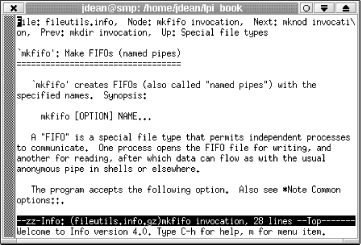
4.8.2.3 Linux annex
Since FHS migrated away from being a
Linux-only document and expanded to cover other operating
systems, information specific to any one operating system was
moved to an annex. The only
annex listed in v2.0 of FHS is the Linux annex, which mentions
a few guidelines and makes allowances for the placement of
additional program files in /sbin. The Linux annex also
mentions and supports the use of the /proc filesystem
for the processing of kernel, memory, and process information.
4.8.2.4 Where's that binary?
Compiled executable files, called binary files, or just binaries, can be located in a number
of places in an FHS-compliant filesystem. However, it's easy
to become a little confused over why a particular executable
file is placed where it is in the FHS. This is particularly
true for bin and sbin directories, which appear
in multiple locations. Table
4-7 lists these directories and shows how each is used.
Table 4-7. Binary File Locations
|
Vendor-supplied, essential (root
filesystem) |
/bin |
/sbin |
|
Vendor-supplied, nonessential
(/usr filesystem) |
/usr/bin |
/usr/sbin |
|
Locally supplied, nonessential (
/usr filesystem) |
/usr/local/bin |
/usr/local/sbin |
4.8.3 Locating Files
FHS offers the Linux community an excellent
resource that assures consistency across distributions and
other operating systems. In practice, however, file location
problems can be frustrating, and the need arises to find files
in the system quickly. These file location tools are required
for Exam 101: which, find, locate, updatedb, whatis, and apropos.
which uses the
PATH variable to locate executable files. find searches specified areas in the
filesystem. updatedb, whatis, and apropos utilize databases to do quick
searches to identify and locate files. locate offers a quick alternative to
find for filename searches and
is suited for locating files that are not moved around in the
filesystem. Without a fresh database to search, locate is not suitable for files
recently created or renamed.
whatis and
apropos work similarly to locate but use a different database.
The whatis database is a set of
files containing short descriptions of system commands,
created by makewhatis. Note
that these commands are not specifically mentioned in this
Objective but may appear on Exam 101.
Syntaxwhich command
Description
Determine the
location of command and display the full pathname of
the executable program that the shell would launch to execute
it. which has no options.
Example
Determine the shell that would be started by
entering the tcsh command: # which tcsh
/bin/tcsh
which is small
and does only one thing: determines what executable program
will be found and called by the shell. Such a search is
particularly useful if you're having trouble with the setup of
your PATH environment variable or if you are creating a new
version of an existing utility and want to be certain you're
executing the experimental version.
Syntaxfind paths expression
Description
Locate files that match an expression
starting at paths and continuing recursively. The find command has a rich set of
expression directives for locating just about anything
in the filesystem.
Example
To find files by name located in the
/usr directory hierarchy that might have something to
do with the csh shell or its
variants, you might use the -name filename directive: # find /usr -name "*csh*"
/usr/bin/sun-message.csh
/usr/doc/tcsh-6.08.00
/usr/doc/tcsh-6.08.00/complete.tcsh
/usr/doc/vim-common-5.3/syntax/csh.vim
/usr/man/man1/tcsh.1
/usr/share/apps/ktop/pics/csh.xpm
/usr/share/apps/ktop/pics/tcsh.xpm
/usr/share/emacs/20.3/etc/emacs.csh
/usr/share/vim/syntax/csh.vim
/usr/src/linux-2.2.5/fs/lockd/svcshare.c
Some of these results are clearly related to
csh or to tcsh, while others are questionable.
In addition, this command may take a while because find must traverse the entire
/usr hierarchy, examining each filename for a match.
This example demonstrates that if filename wildcards are used,
the entire string must be quoted to prevent expansion by the
shell prior to launching find.
find is among
the most useful commands in the Linux administrator's toolkit
and has a variety of useful options. find is handy in certain cases. For
example:
-
You need to limit a search to a particular
location in the filesystem.
-
You must search for an attribute other than
the filename.
-
Files you are searching for were recently
created or renamed, in which case locate may not be appropriate.
Unfortunately, find can take a long time to run.
Refer to Section
3.1for additional information on the find command.
|
You should have a general understanding
of find. Remember that by
default, find prints
matching directory entries to the screen. However,
detailed knowledge of find options and usage are
beyond the scope of LPIC Level 1 exams.
|
Syntaxlocate patterns
Description
Locate files whose names match one or
more patterns by searching an index of files previously
created.
Example
Locate files by name in the entire directory
hierarchy that might have something to do with the csh shell or its variants: # locate "*csh*"
/home/jdean/.tcshrc
/root/.cshrc
/root/.tcshrc
/usr/bin/sun-message.csh
/usr/doc/tcsh-6.08.00
/usr/doc/tcsh-6.08.00/FAQ
/usr/doc/tcsh-6.08.00/NewThings
/usr/doc/tcsh-6.08.00/complete.tcsh
/usr/doc/tcsh-6.08.00/eight-bit.txt
/usr/doc/vim-common-5.3/syntax/csh.vim
/usr/man/man1/tcsh.1
/usr/share/apps/ktop/pics/csh.xpm
/usr/share/apps/ktop/pics/tcsh.xpm
/usr/share/emacs/20.3/etc/emacs.csh
/usr/share/vim/syntax/csh.vim
/usr/src/linux-2.2.5/fs/lockd/svcshare.c
/etc/csh.cshrc
/etc/profile.d/kde.csh
/etc/profile.d/mc.csh
/bin/csh
/bin/tcsh
The locate
command must have a recent database to search, and that
database must be updated periodically to incorporate changes
in the filesystem. If the database is stale, using locate yields a warning: # locate tcsh
locate: warning: database /var/lib/slocate/slocate.db' is
more than 8 days old
Syntaxupdatedb [options]
Description
Refresh (or create)
the slocate database in
/var/lib/slocate/slocate.db.
Option
- -e directories
-
Exclude a comma-separated list of
directories from the database.
Example
Refresh the slocate database, excluding files in
temporary locations: # updatedb -e "/tmp,/var/tmp,/usr/tmp,/afs,/net,/proc"
updatedb is
typically executed periodically via cron.
Some Linux distributions (Debian, for
example) come with a version of updatedb that accepts additional
options that can be specified on the command line:
Additional options
- --
netpaths='path1 path2 ...'
-
Add network paths to the search
list.
- --
prunepaths='path1 path2 ...'
-
Eliminate paths from the search
list.
- --
prunefs='filesystems ...'
-
Eliminate entire types of
filesystems, such as NFS.
These options modify the behavior of updatedb on some Linux systems by
prohibiting the parsing of certain filesystem locations and by
adding others. There are a few more of these options than
those listed here, but these three are special in that they
can also be specified through the use of environment variables
set prior to updatedb
execution. The variables are NETPATHS,
PRUNEPATHS, and PRUNEFS. These variables and
the options to updatedb are
discussed here because this Objective makes specific mention
of updatedb.conf, a sort of control file for updatedb. Despite its name,
updatedb.conf isn't really a configuration file, but
rather a fragment of a Bourne shell script that sets these
environment variables. Example
4-2 shows a sample updatedb.conf file.
Example 4-2. Sample
updatedb.conf File # This file sets environment variables used by updatedb
# filesystems which are pruned from updatedb database:
PRUNEFS="NFS nfs afs proc smbfs autofs auto iso9660"
export PRUNEFS
# paths which are pruned from updatedb database:
PRUNEPATHS="/tmp /usr/tmp /var/tmp /afs /amd /alex"
export PRUNEPATHS
# netpaths which are added:
NETPATHS="/mnt/fs3"
export NETPATHS
In this example, the PRUNEFS and
PRUNEPATHS variables cause updatedb to ignore types of
filesystems and particular paths, respectively.
NETPATHS is used to add network paths from remote
directory /mnt/fs3.
updatedb.conf doesn't directly control
updatedb, but eliminates the
need for lengthy options on the updatedb command line, which can make
crontab files a bit cleaner.
|
Remember that updatedb does not require
configuration to execute. On systems that provide for
configuration, updatedb.conf can specify a few
extra options to updatedb
by way of environment variables.
|
Syntaxwhatis keywords
Description
Search the whatis database for exact matches to
keywords and display results.
Example# whatis mksw
mksw: nothing appropriate
Syntaxapropos keywords
Description
Search the whatis database for partial word
matches to keywords and display results.
Example# apropos mksw
mkswap (8) - set up a Linux swap area
|
You must be familiar with the FHS
concept and the contents of its major directories. Be
careful about the differences between (and reasons for)
/bin and /sbin, root partition and
/usr partition, and locally supplied commands.
Also practice with various file location techniques and
be able to differentiate among them. |
|