14.5 Objective 5: Use Debian
Package Management
The Debian package management
system is a versatile and automated suite of tools used to
acquire and manage software packages for Debian Linux. The
system automatically handles many of the management details
associated with interdependent software running on your
system.
14.5.1 Debian Package Management
Overview
Each Debian package contains program and
configuration files, documentation, and noted dependencies on
other packages. The names of Debian packages have three common
elements, including:
- Package name
-
A Debian package name is short and
descriptive. When multiple words are used in the name, they
are separated by hyphens. Typical names include
binutils, kernel-source, and telnet.
- Version number
-
Each package has a version number. Most package versions
are the same as that of the software they contain, thus the
format of package versions varies from package to package.
Most are numeric, with major, patch, and release numbers,
but other information may appear as well. Typical versions
are 0.6.7-7, 0.96a-14, 6.05,
80b2-8, and 2.0.7.19981211. The version is
separated from the package name with an underscore.
- A file extension
-
By default, all Debian packages end with
.deb file extension.
Figure
14-1 illustrates a Debian package name.
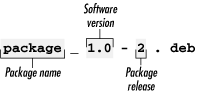
14.5.2 Managing Debian Packages
The original Debian package management tool
is dpkg, which operates
directly on .deb package files and can be used to
automate the installation and maintenance of software
packages. The alternative apt-get tool operates using package
names, obtaining them from a predefined source (such as
CD-ROMs, FTP sites, etc.). Both tools work from the command
line.
The dselect
command offers an interactive menu that allows the
administrator to select from a list of available packages and
mark them for subsequent installation. The alien command allows the use of
non-Debian packages, such as the Red Hat RPM format.
For complete information on Debian package
management commands, see details in their respective manpages.
Syntaxdpkg [options] action
Description
The Debian package
manager command, dpkg, consists
of an action that specifies a major mode of operation
as well as zero or more options, which modify the action's
behavior.
The dpkg
command maintains package information in
/var/lib/dpkg. Two files
located there of particular interest are:
- available
-
The list of all available
packages.
- status
-
Contains package attributes, such as
whether it is installed or marked for removal.
These files are modified by dpkg, dselect, and apt-get, and it is unlikely that they
will ever need to be edited.
Frequently used options
- -E
-
Using this option, dpkg will not overwrite a
previously installed package of the same version.
- -G
-
Using this option, dpkg will not overwrite a
previously installed package with an older version of that
same package.
- -R (also --
recursive)
-
Recursively process package files in
specified subdirectories. Works with -i, --
install, -- unpack,
and so on.
Frequently used actions
- --
configure package
-
Configure an unpacked package. This
involves setup of configuration files.
- -i package_ file (also -- install package_
file)
-
Install the package contained in
package_ file. This involves backup of old files,
unpacking and installation of new files, and configuration.
- -l [pattern]
(also -- list [pattern])
-
Display information for installed package
names that match pattern.
- -L package (also -- listfiles package)
-
List files installed from
package.
- --
print-avail package
-
Display details found in
/var/lib/dpkg/available about package.
- --
-purge package
-
Remove everything for
package.
- -r package (also -- remove package)
-
Remove everything except configuration
files for package.
- -s package (also -- status package)
-
Report the status of
package.
- -S search_pattern (also
-- search search_
pattern)
-
Search for a filename matching search_
pattern from installed packages.
- --
unpack package_ file
-
Unpack package_ file, but don't
install the package it contains.
14.5.2.1 Example 1
Install a package using dpkg -i with the name of an available
package file: # dpkg -i ./hdparm_3.3-3.deb
(Reading database ... 54816 files and directories
currently installed.)
Preparing to replace hdparm 3.3-3 (using hdparm_3.3-3.deb)
Unpacking replacement hdparm ...
Setting up hdparm (3.3-3) ...
Alternatively, use apt-get install with the name of the
package. In this case, the package comes from the location or
locations configured in /etc/apt/sources.list. For this
example, the location is http://http.us.debian.org/: # apt-get install elvis
Reading Package Lists... Done
Building Dependency Tree... Done
The following extra packages will be installed:
libncurses4 xlib6g
The following NEW packages will be installed:
elvis
2 packages upgraded, 1 newly installed, 0 to remove
and 376 not upgraded.
Need to get 1678kB of archives. After unpacking 2544kB
will be used.
Do you want to continue? [Y/n] y
Get:1 http://http.us.debian.org stable/main
libncurses4 4.2-9 [180kB]
Get:2 http://http.us.debian.org stable/main
xlib6g 3.3.6-11 [993kB]
Get:3 http://http.us.debian.org stable/main
elvis 2.1.4-1 [505kB]
Fetched 1678kB in 4m11s (6663B/s)
(Reading database ... 54730 files and directories
currently installed.)
Preparing to replace libncurses4 4.2-3 (using
.../libncurses4_4.2-9_i386.deb) ...
Unpacking replacement libncurses4 ...
(installation continues...)
14.5.2.2 Example 2
Upgrading a package
is no different from installing one. However, you should use
the -G option when upgrading
with dpkg to ensure that the
installation won't proceed if a newer version of the same
package is already installed.
14.5.2.3 Example 3
Use dpkg -r or
dpkg -- purge to remove a
package: # dpkg --purge elvis
(Reading database ... 54816 files and directories
currently installed.)
Removing elvis ...
(purge continues...)
14.5.2.4 Example 4
Use the dpkg
-S command to find a package containing specific files.
In this example, apt-get is
contained in the apt package:
# dpkg -S apt-get
apt: /usr/share/man/man8/apt-get.8.gz
apt: /usr/bin/apt-get
14.5.2.5 Example 5
Obtain package status information, such as
version, content, dependencies, integrity, and installation
status, using dpkg -s: # dpkg -s apt
Package: apt
Status: install ok installed
Priority: optional
Section: admin
Installed-Size: 1388
(listing continues...)
14.5.2.6 Example 6
List the files in a package using dpkg -L and process the output using
grep or less: # dpkg -L apt | grep '^/usr/bin'
/usr/bin
/usr/bin/apt-cache
/usr/bin/apt-cdrom
/usr/bin/apt-config
/usr/bin/apt-get
14.5.2.7 Example 7
List the installed packages using dpkg -l; if you don't specify a
pattern, all packages will be listed: # dpkg -l xdm
ii xdm 3.3.2.3a-11 X display manager
14.5.2.8 Example 8
Use dpkg -S to
determine the package from which a particular file was
installed with the filename: # dpkg -S /usr/bin/nl
textutils: /usr/bin/nl
Syntaxapt-get [options] [command] [package_name ...]
Description
The apt-get command is part of the
Advanced Package Tool (APT) management system. It does not
work directly with .deb files like dpkg, but uses package names instead.
apt-get maintains a database of
package information that enables the tool to automatically
upgrade packages and their dependencies as new package
releases become available.
Frequently used options
- -d
-
Download files, but do not install. This is
useful when you wish to get a large number of package files
but delay their installation to prevent installation errors
from stopping the download process.
- -s
-
Simulate the steps in a package change, but
do not actually change the system.
- -y
-
Automatically respond "yes" to all prompts,
instead of prompting you for a response during package
installation/removal.
Frequently used commands
- dist-upgrade
-
This command is used to automatically
upgrade to new versions of Debian Linux.
- install
-
The install
command is used to install or upgrade one or more packages
by name.
- remove
-
This command is used to remove the
specified packages.
- update
-
Running apt-get
update fetches a list of currently available
packages. This is typically done before any changes are made
to existing packages.
- upgrade
-
The upgrade
command is used to safely upgrade a system's complete set of
packages to current versions. It is conservative and will
not process upgrades that could cause a conflict or break an
existing configuration; it also will not remove packages.
Additional commands and options are
available. See the apt-get
manpage for more information.
apt-get uses
/etc/apt/sources.list to
determine where packages should be obtained. This file is not
in the Objectives for Exam 102.
Example
Remove the elvis package using
apt-get. # apt-get remove elvis
Reading Package Lists... Done
Building Dependency Tree... Done
The following packages will be REMOVED:
elvis
0 packages upgraded, 0 newly installed, 1 to remove
and 376 not upgraded.
Need to get 0B of archives. After unpacking 1363kB
will be freed.
Do you want to continue? [Y/n] y
(Reading database ... 54816 files and directories
currently installed.)
Removing elvis ...
(removal continues...)
In this example, the user is required to
respond with y when promted to continue. Using
the -y option to apt-get would eliminate this
interaction.
Syntaxdselect
Description
dselect is an
interactive, menu-driven, frontend tool for dpkg and is usually invoked without
parameters. The dselect command
lets you interactively manage packages by selecting them for
installation, removal, configuration, and so forth. Selections
are made from a locally stored list of available packages,
which may be updated while running dselect. Package actions initiated by
dselect are carried out using
dpkg.
Syntaxalien [--to-deb] [--patch=patchfile] [options] file
Description
Convert to or install a non-Debian (or
"alien") package. Supported package types include Red Hat
.rpm, Stampede .slp, Slackware .tgz, and
generic .tar.gz files. rpm must also be installed on the
system in order to convert an RPM package into a .deb
package. The alien command
produces an output package in
Debian format by default after conversion.
Frequently used option
- -i
-
Automatically install the output package
and remove the converted package file.
Example
Install a non-Debian package on Debian system
using alien with the -i option: alien -i package.rpm
|
dselect,
apt-get, and alien are important parts of
Debian package management, but detailed knowledge of
dpkg is of primary
importance for Exam 102. |
|