16.4 Objective 4: Install and
Configure Local and Remote Printers
If you've been able to run the
commands listed in Objectives 2 and 3, you already have the
printing system installed on your system. However, if you
don't have the package, you can get the source code from
MetaLab (ftp://ibiblio.org/pub/linux/system/printing), along
with the other software mentioned later in this Objective. You
should be able to build the software simply using make followed by make install.
The printing system implemented by the lpd suite is primitive by today's
standards. It provides for queuing, administrative control,
and some handling of special file formats but doesn't directly
address the recent trend away from character-oriented printers
to more programmable machines. Fortunately, the software is
modular, making its foundation easy to build upon, making it
sufficient for most printing situations.
16.4.1 /etc/printcap
The printing process on Linux systems is
governed by the "printer capability" file
/etc/printcap . This text file defines all of the
system's available print queues and their characteristics. The
file is parsed by lpd,
which ignores blank lines and comments beginning with a pound
sign (#). Each printer definition in the file
comprises one logical line, which is often broken up among
multiple physical lines in the file using the \
line-continuation character. The definition itself is made up
of fields delimited by colons. The first field, which begins
in the first column of the file, holds the system name for the
printer, such as lp. This field
may contain aliases for the printer name separated by vertical
bars. The rest of the fields in the definition hold mnemonics
providing control flags and printer parameters. A basic
printcap file defining a single printer is shown in Example
16-1.
Example 16-1. A Basic
/etc/printcap File # A basic /etc/printcap
#
lp|ljet:\
:sd=/var/spool/lpd/lp:\
:mx#0:\
:sh:\
:lp=/dev/lp0:\
:if=/var/spool/lpd/lp/filter:
:lf=/var/spool/lpd/lp/log:
In this example, printer lp is
defined with the alias ljet. Either name could be
used to print with this printer, using lpr -Plp or lpr -Pljet. lp is the
default printer unless the user overrides it by placing a
different name in the PRINTER environment variable.
Note that the name of the printer has a trailing colon,
followed by the line-continuation character. The subsequent
lines contain printer attributes inside colon pairs. Some of
the frequently used attributes are:
- if=input_
filter
-
Input filter (see Section
16.2.2 for additional information).
- lp=printer_device
-
Local printer device, such as
/dev/lp0.
- lf=log_ file
-
Error message log file.
- mx=max_size
-
Maximum size of a print job in blocks. A
maximum size of #0 indicates no limit.
- sd=spool_directory
-
Spool directory under
/var/spool/lpd.
- sh
-
Suppress header pages for a single printer
definition.
Both locally attached and remote printers
will have queues defined in /etc/printcap.
|
Familiarize yourself with the
/etc/printcap file and the attribute variables.
Remember that a single printer definition can have
multiple names and that multiple printer definitions can
refer to the same hardware.
|
16.4.2 Filters
The printing process involves the
rendering of various data formats by a single hardware device.
Considering the wide range of possible formats (plain text,
HTML, PostScript, troff, TeX, and graphics files such as JPEG
and TIFF, just to name a few), affordable printers can't be
expected to natively handle them all. Instead, Linux systems
use a two-step transformation process:
-
Raw input data is translated by a filter program into a standard Page Description Language (PDL),
which is a form of PostScript for Linux. PostScript data is not printed
itself but is interpreted as a program to be executed by a
PostScript interpreter. PostScript can handle images, fonts,
and complex page layout.
-
The PostScript program is sent to the
Ghostscript utility (gs) from
Aladdin Enterprises. Ghostscript
is a PostScript interpreter that contains a number of
specific printer drivers. As a result, it can translate
PostScript into a printer-specific format and send it to the
printer.
This translation process and its intermediate
data formats are depicted in Figure
16-1.
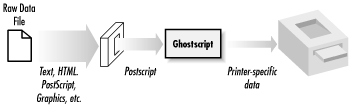
Each print queue found in
/etc/printcap can use a different input filter, as
directed by the if=filter specification.
This data translation process sometimes isn't
necessary. For example, plain text can be printed directly by
most printers, making the translation to PostScript and
subsequent Ghostscript invocation unnecessary for basic
output. Many printers, particularly laser printers, have a
built-in PostScript interpreter, making Ghostscript
unnecessary. These situations are detected and controlled by
the filter program.
A filter can be very simple. For example, you
may have implemented a filter yourself by using a utility like
pr to add a margin to a plain
text print job before piping it into lpr. In practice, filters are
conceptually similar, but are more complex and capable than
this and usually handle multiple input formats. They do this
by looking at the magic number at the beginning of the
data file to be printed. As a result,
the filters are referred to as magic
filters. Two such filters are APSfilter and magicfilter. Your familiarity with
both filters is required for Exam 102.
16.4.2.1 APSfilter
This popular filter
program accepts files in the PostScript, TeX DVI, ASCII, PCL,
GIF, TIFF, Sun Raster files, FIG, PNM (pbmplus), HTML, and PDF
formats. As mentioned earlier, APSfilter and the other software
discussed here can be found at MetaLab. After downloading
APSfilter, the compressed
tarball should be unpacked in /usr/lib. Then, simply
invoke cd apsfilter and run the
installer, . /SETUP. This
interactive program presents a menu-based installation, where
you direct such things as the Ghostscript printer driver
selection, the choice of printer interface (such as
/dev/lp0), the default print resolution, the use of
color, and the output paper format. It then creates new
printer entries in /etc/printcap, as well as creates
new printer spool directories, and sets file permissions and
ownership. It also compiles a few utilities necessary for the
proper use of the filter. Once APSfilter is installed, your
/etc/printcap will look something like that shown in Example
16-2.
Example 16-2. The APSfilter
/etc/printcap Description # apsfilter setup Tue Mar 21 02:38:48 EST 2000
#
ascii|lp1|ljet3d-letter-ascii-mono|ljet3d ascii mono:\
:lp=/dev/lp0:\
:sd=/var/spool/lpd/ljet3d-letter-ascii-mono:\
:lf=/var/spool/lpd/ljet3d-letter-ascii-mono/log:\
:af=/var/spool/lpd/ljet3d-letter-ascii-mono/acct:\
:if=/usr/lib/apsfilter/filter/\
aps-ljet3d-letter-ascii-mono:\
:mx#0:\
:sh:
#
lp|lp2|ljet3d-letter-auto-mono|ljet3d auto mono:\
:lp=/dev/lp0:\
:sd=/var/spool/lpd/ljet3d-letter-auto-mono:\
:lf=/var/spool/lpd/ljet3d-letter-auto-mono/log:\
:af=/var/spool/lpd/ljet3d-letter-auto-mono/acct:\
:if=/usr/lib/apsfilter/filter/\
aps-ljet3d-letter-auto-mono:\
:mx#0:\
:sh:
#
raw|lp3|ljet3d-letter-raw|ljet3d auto raw:\
:lp=/dev/lp0:\
:sd=/var/spool/lpd/ljet3d-raw:\
:lf=/var/spool/lpd/ljet3d-raw/log:\
:af=/var/spool/lpd/ljet3d-raw/acct:\
:if=/usr/lib/apsfilter/filter/\
aps-ljet3d-letter-raw:\
:mx#0:\
:sh:
As you can see, the installation creates
three printer definitions, each with multiple aliases and each
using the same output device. This allows some degree of
control over the filter, because the selection of the queue
implies specific print parameters. The first definition
(ascii) is intended to allow the user to force the
printing of plain text even if the data is a PostScript
program. The second entry (lp,
the default) is the standard magic APSfilter, which tries to identify
the data type itself. The last definition allows users to
force APSfilter to send raw
data directly to the printer with no intervention. This can be
useful, for example, if you wish to print a PostScript file's
programming instructions. APSfilter also configures logging and
accounting for each printer queue. Finally, the setup routine
optionally prints a graphical test page to verify your
installation.
After APSfilter is installed, you must
restart lpd to enable the new
print queues: # lpc restart all
or: # /etc/rc.d/init.d/lpd stop
# /etc/rc.d/init.d/lpd start
APSfilter
allows for some controls in /etc/apsfilterrc (and the
user file ~/.apsfilterrc). Examples of these controls
are configuration for Ghostscript features, special control
sequences for printers, and configuration for the use of a
particular filter method. While this file is beyond the scope
of LPIC Level 1 Objectives, you should be familiar with it and
its purpose.
|
You should install APSfilter to become familiar
with the software and its setup.
|
16.4.2.2 Magicfilter
Another filter you may wish to try is magicfilter, which can also be obtained from
MetaLab. Unlike APSfilter,
which is implemented as scripts, magicfilter is compiled from C and
comes with a traditional configure, make, make
install procedure. Building and
installing magicfilter is
straightforward and shouldn't cause any difficulty. However,
the installation does not automatically create print queues in
/etc/printcap, although you can easily define one by
setting the input filter to /usr/local/bin/magicfilter,
as shown in Example
16-3.
Example 16-3. The magicfilter
Print Queue lp|lpmagic:\
:sd=/var/spool/lpd/lp:\
:mx#0:\
:sh:\
:lp=/dev/lp0:\
:if=/usr/local/bin/magicfilter:
16.4.2.3 Multiple filters
When a filter is installed, it is placed in a
directory where it can be called from as needed. The printer
definitions in /etc/printcap put the filter into
service. Because you can create as many printer definitions as
you like, it is possible to have multiple filters in place at
the same time.
|
You should have a working knowledge of
the printing process, the role of filters, the role of
Ghostscript, and where PostScript data is used. Also
remember that PostScript is rendered directly on some
printers, eliminating the need for Ghostscript.
|
16.4.3 Remote lpd and Samba
Printers
Configuring
your system to use a remote Linux printer (or other lpd device, such as a
network-attached printer) can be as simple as adding a local
printer. Two additional configuration variables are added to
the printer definition in /etc/printcap to specify the
remote host and the queue name on that host. For example: rlp:\
:sd=/var/spool/lpd/rlp:\
:rm=lphost:\
:rp=rlp:\
:mx#0:\
:sh:\
:if=/usr/local/bin/magicfilter:
Here, this local print queue will send jobs
to printer rlp residing on lphost. Since
remote printers still have local queues, you must create the
spool directory, in this example, /var/spool/lpd/rlp.
Configuring a remote printer that's on a
Windows network is also straightforward. (The Windows printer
must be properly shared and you must have Samba installed and
running.) First, a local spool directory is created as usual
-- for example, /var/spool/lpd/winpr. Next, an
/etc/printcap entry is added that looks something like
this: winpr:\
:sd=/var/spool/lpd/winpr:\
:mx#0:\
:sh:\
:if=/usr/bin/smbprint:
The input filter for this printer is
smbprint, a utility from the Samba software suite.
Finally, a .config file is created in the spool
directory, which contains:
-
The NetBIOS name of the Windows machine
with the printer
-
The service name that represents the
printer
-
The password used to access that
service
The service name and password are set in the
Sharing dialog box on the Windows machine. The .config
file might look similar to the following: server=WINBOX
service=WINPR
password=""
After restarting lpd, you should be able to
print text documents to the Windows printer.
|
Remember the rm and rp printer configuration
variables for remote lpd
printers. For Samba printing on Windows clients,
remember to use the smbprint input filter and to
create the .config file in the local spool
directory.
|
|