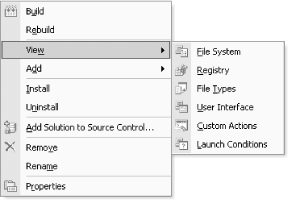6.4 Views
Visual
Studio .NET presents all the Microsoft Installer Setup project types
(i.e., Setup projects other than Cab projects) in the same way: it
provides several views onto the project, letting you explore and
configure the various aspects of your installation. You can open any
of these views by selecting the appropriate item from the project
context menu's View submenu, shown in Figure 6-3. These can also be selected from the main
menu's View  Editor submenu. (This
submenu will be present on the View menu only if you select an item
from a Setup project in the Solution Explorer.) Visual Studio .NET
will also display buttons corresponding to each of these menu items
at the top of the Solution Explorer when you select a Setup project. Editor submenu. (This
submenu will be present on the View menu only if you select an item
from a Setup project in the Solution Explorer.) Visual Studio .NET
will also display buttons corresponding to each of these menu items
at the top of the Solution Explorer when you select a Setup project.
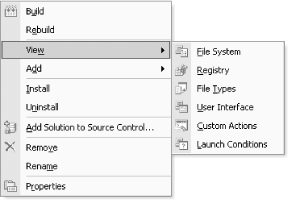
The File System view lets you choose which files are to be installed
as part of your application. The Registry view allows registry keys
and values to be created on installation. You can register file
extensions and MIME types for your application with the File Types
view. The User Interface view allows you to select and customize the
dialogs that will be shown during your application's
installation. If you need to perform any operations not supported by
Windows Installer, you can supply code for these under Custom
Actions. Finally, the Launch Conditions view lets you specify
prerequisites for the system. (For example, you might make your
application refuse to install on certain OS versions.)
 |
Not all views are available on all project types. The User Interface
view is not present on Merge Module projects. Cab projects present no
views at all.
|
|
|