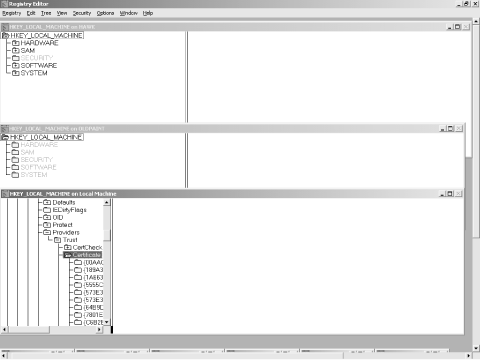5.3 Browsing with RegEdt32
RegEdt32
's interface isn't as
"discoverable" as RegEdit;
that's just a fancy way of saying that it's not as easy
to just jump in and start poking around. However, this doesn't
mean that using RegEdt32 is hard--just a
little unfamiliar if you're not an old File Manager hand.
Since each root key appears in its own independent window, your
browsing sessions usually focuses on the subkeys of one particular
root key. One nice thing about having each root key in a separate
window is that it makes it easy to compare Registry values on
different machines, as shown in Figure 5.2. Since
you can minimize, resize, and position each window independently,
it's easy to put off the ones you're not interested in at
the moment, then recall them later when you need them.
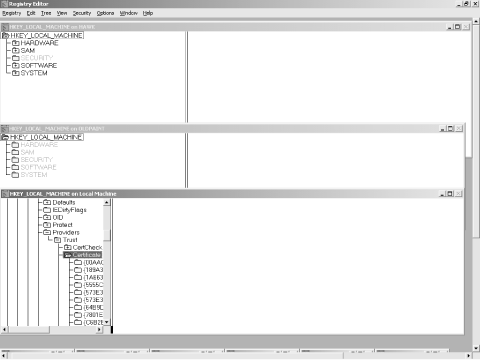
5.3.1 Navigating with the Keyboard
If you've used the keyboard to navigate around the Windows 3.1
File Manager, you'll feel right at home doing the same in
RegEdt32. Table 5.1 shows the
key navigation commands you can use to move around. The last four
entries in the table are actually accelerators for commands in the
Tree menu.
Table 5.1. Navigational Keys for RegEdt32
|
Tab
|
Tree or data panes
|
Switches focus between the key and value panes
|
|
Return
|
Tree pane
|
Expands currently selected key but not its subkeys
|
|
Return
|
Data pane
|
Opens selected item for editing
|
|
Up/down arrows
|
Tree or data panes
|
Moves focus to the next or previous item in the current pane
|
|
Left/right arrows
|
Tree or data panes
|
Scrolls the active pane left or right if it has scrollbars;
otherwise, moves to the next or previous item in the tree
|
|
PgUp/PgDn
|
Tree or data panes
|
Moves the focus up or down one pane's worth of data
|
|
Home and End
|
Tree or data panes
|
Moves to top or bottom of pane's contents
|
|
+
|
Tree pane
|
Expands the currently selected key but not its subkeys
|
|
*
|
Tree pane
|
Expands all subkeys of the currently selected key
|
|
Ctrl+ *
|
Tree pane
|
Expands the entire tree; may take a few seconds
|
|
-
|
Tree pane
|
Collapses the selected key and all its subkeys
|
|