 |  |

You can alter the appearance and location of the text within the Button. The simplest way is to use the -font option to change the font. Chapter 3, "Fonts" covers fonts in detail so we'll just look at a few simple ways to change the font:
-font => "{Times New Roman} 12 {normal}"There can be only a single font for each Button, so the text string cannot change font in the middle of a word. However, each Button (or widget) in an application can have a different font. Here is an example of two Buttons in a window, one with the default font and the other with "lucidasans-14" (a Unix font) as its font:
$mw->Button(-text => "Exit",
-command => sub { exit })->pack(-side => 'left',
-fill => 'both', -expand => 1);
$mw->Button(-text => "Exit",
-font => "lucidasans-14",
-command => sub { exit })->pack(-side => 'left',
-fill => 'both', -expand => 1); Figure 4-16 shows the resulting window.
You can also move the text around within the Button. As in a word-processing document, you can change where the text will justify. The option that controls this is -justify:
-justify => 'left' | 'right' | 'center'
The default for -justify is 'center'. Normally the text displayed in a Button is a quick one- or two-word statement; for example, Exit, Done, Yes, No, or Cancel. The justification of the text isn't too obvious unless multiple lines of text are used. By default, the Button will display multiple lines only if a \n is included in the string. If you want the program to wrap the text automatically, use the -wraplength option:
-wraplength => amount
The amount indicates the maximum length of the line as a valid screen distance. If the length of the text string in the Button exceeds this amount, the text will wrap around to the next line. The default for -wraplength is 0.
Here is an example that uses both the -justify and -wraplength options:
foreach (qw(left center right)) {
$b = $mw->Button(-text =>"This button will be justified $_",
-command => sub { exit },
-wraplength => 53,
-justify => $_)->pack(-side => 'left',
-fill => 'both',
-expand => 1);
}Figure 4-17 shows the results of the three Buttons. Although this example doesn't show it, it is possible for text to be wrapped in the middle of a word.
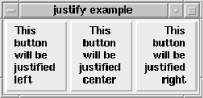
The final possible adjustment to the text (or bitmap) is its position within the Button. This is controlled by the -anchor option, which is similar to the -anchor option used with the geometry managers:
-anchor => 'n' | 'ne' | 'e' | 'se' | 's' | 'sw' | 'w' | 'nw' | 'center'
Like the window, the Button has compass points that define locations within the Button. Figure 4-18 shows where these points are.
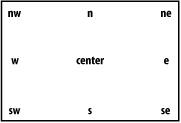
The default position for the text is 'center'. When the position is changed, it is not obvious that this option is in effect unless the Button is resized larger. In Figure 4-19, the Button is the same one created in the -justify example (Figure 4-17), except -anchor => 'nw' has been added to the option list.
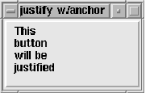
As mentioned earlier, this option is similar to the pack command's -anchor option, except this option changes the position of the text in the Button, whereas the pack -anchor option changes the position of the widget in the window.

Copyright © 2002 O'Reilly & Associates. All rights reserved.