 |  |

BrowseEntry is a composite widget created to be like a combo box (also known as a drop-down listbox on some platforms) using an Entry widget, a Listbox, and a small arrow button. The combination of these three widgets in the BrowseEntry is very powerful.
Before we list the options and methods for a BrowseEntry, let's look at an example:
use Tk;
use Tk::ROText;
use Tk::BrowseEntry;
$mw = MainWindow->new(-title => "Text search using BrowseEntry");
# Create Browse Entry to enter search text in, and save off
# already entered text that you've searched for.
$f = $mw->Frame(-relief => 'ridge', -borderwidth => 2)
->pack(-fill => 'x');
# Use ROText so user can't change speech
$t = $mw->Scrolled('ROText', -scrollbars => 'osoe')
->pack(-expand => 1, -fill => 'both');
$t->insert('end', <<'EOD'
"Give Me Liberty or Give Me Death"
March 23, 1775
By Patrick Henry
No man thinks more highly than I do of the patriotism, as well as abilities, of the
very worthy gentlemen who have just addressed the house. But different
<snipped...> I
know not what course others may take; but as for me, give me liberty or give me death!
EOD
);
# define a new tag to use on selected text
# (making it look just like normal selection)
# This way the Text widget doesn't need focus to show selection
$t->tagConfigure('curSel', -background => $t->cget(-selectbackground),
-borderwidth => $t->cget(-selectborderwidth),
-foreground => $t->cget(-selectforeground));
my $search_string = "";
# If user selects item from list manually, invoke do_search
$be = $f->BrowseEntry(-variable => \$search_string,
-browsecmd => \&do_search)->pack(-side => 'left');
# If user types in word and hits return, invoke do_search
$be->bind("<Return>", \&do_search);
$be->focus; # Start w/focus on BrowseEntry
# Clicking the Search button will invoke do_search
$f->Button(-text => 'Search', -command => \&do_search)
->pack(-side => 'left');
$f->Button(-text => 'Exit', -command => \&do_exit)
->pack(-side => 'right');
sub do_search {
# Add search string to list if it's not already there
if (! exists $searches{$search_string}) {
$be->insert('end', $search_string);
}
$searches{$search_string}++;
# Calculate where to search from, and what to highlight next
my $startindex = 'insert';
if (defined $t->tagRanges('curSel')) {
$startindex = 'curSel.first + 1 chars';
}
my $index = $t->search('-nocase', $search_string, $startindex);
if ($index ne '') {
$t->tagRemove('curSel', '1.0', 'end');
my $endindex = "$index + " . (length $search_string) . " chars";
$t->tagAdd('curSel', $index, $endindex);
$t->see($index);
} else { $mw->bell; }
$be->selectionRange(0, 'end'); # Select word we just typed/selected
}
# print stats on searching before we exit.
sub do_exit {
print "Count Word\n";
foreach (sort keys %searches) {
print "$searches{$_} $_\n";
}
exit;
}
MainLoop;Take a look at Figure 23-13 to see the screenshot of this application. The BrowseEntry is in the upper-left corner. We have shown it with the list part of the BrowseEntry down (after the down arrow button has been pressed).
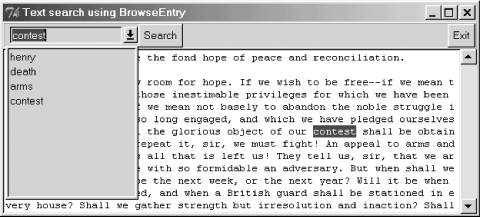
In this example, we are using the BrowseEntry with mostly default settings. We added a callback so that when the user selected an entry from the list manually, the search subroutine was invoked as well. The easiest way to know what the user has selected/typed is to use the -variable option. Most of the code for this example has to do with figuring out where the word is in the Text widget.
The BrowseEntry supports all the options a LabEntry does (see Chapter 5, "Label and Entry Widgets"), except -textvariable. Additional BrowseEntry options are:
In addition to all the methods of Tk::Entry, the BrowseEntry widget supports its own insert and delete methods:
$be->insert('index', 'string');
$be->delete('index1', 'index2');The insert method adds a new item into the list at the specified index. The delete method removes list entries that are between the two indexes.

Copyright © 2002 O'Reilly & Associates. All rights reserved.