| [ Team LiB ] |
|
2.5 Publisher CertificatesStrong names provide unique identities for assemblies and protect against tampering, but they do not contain any information about the identity of the assembly publisher. The .NET Framework supports the Signcode scheme, which requires a publisher to prove its identity to a trusted third-party authority and obtain a software publisher's certificate (SPC). Strong names and Signcode are complimentary technologies, and both can be applied to the same assembly. When you use Signcode, a digital signature is created using the private key component of the certificate and is embedded into the assembly along with the public components of the SPC. The digital signature provides the link between your SPC and the assembly you signed; other parties cannot sign assemblies with your SPC unless they know the value of the secret key, which is not included in the assembly. See Chapter 15 for more information about public and private keys. You can use the Certificate Creation tool (makecert.exe) to create an X509 certificate for testing purposes and then convert it to an SPC; genuine certificates are obtained from companies such as Verisign. The following command creates a new X509 certificate; the Certificate Creation tool supports a number of options to configure the test certificate, but we will accept the defaults. The test certificate is stored in a file named TestCert.cer: makecert -sv MyPrivateKey.pvk TestCert.cer The -sv option stores the private key component of the certificate in a file named MyPrivateKey.pvk; you will need to use this key later. You will be prompted to enter a password to protect the private key file, as shown in Figure 2-6. Figure 2-6. Protecting the private key component of the X509 certificate with a password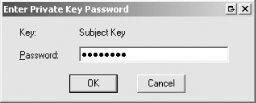 Convert the X509 certificate into an SPC with the Software Publisher Certificate Test tool (Cert2spc.exe), as follows: cert2spc TestCert.cer TestSPC.spc Now that you have an SPC, you can sign assemblies to identify ourselves as the publishers. The following command uses signcode.exe to embed our test SPC into our example assembly: signcode -spc TestSPC.spc -v MyPrivateKey.pvk SingleFileAssembly.dll We need to specify the SPC and the file containing the private key in order to sign the assembly. You will be prompted to enter the password you created to protect the private key file. If you right-click the assembly in the Windows Explorer and select the Properties menu item, you will see that a Digital Signatures tab is available, as shown in Figure 2-7; this tab describes our publisher's certificate, which is created in the name of Joe's-Software-Emporium. A real certificate would contain detailed information about you or your company. Figure 2-7. The Digital Signatures tab of an assembly signed with a publisher's certificate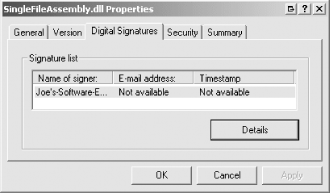 2.5.1 Using the Global Assembly CacheIf an assembly is shared by several applications, you can install it into the Global Assembly Cache (GAC), which is a machine-wide store of shared assemblies. There are several reasons why you may wish to install an assembly into the GAC:
Use the Global Assembly Cache tool (gacutil.exe) to manage the GAC. We will demonstrate how to install an assembly into the GAC, inspect the contents of the GAC, and uninstall an assembly, all of which are simple tasks.
The following command installs our example single-file assembly into the GAC: gacutil /i SingleFilessembly.dll The following command lists the contents of the GAC, displaying information about every installed assembly: gacutil /l The list that this command produces is very long, but we can filter the output by specifying the name of the assembly we are interested in (note that we do not specify the file suffix once the assembly has been installed into the GAC): gacutil /l SingleFileAssembly The output is below and provides a textual summary of the assembly strong name. You can see the name of the assembly, the version number, the culture setting, and the public key token we assigned to the assembly in Section 2.4 of this chapter: Microsoft (R) .NET Global Assembly Cache Utility. Version 1.1.4322.510
Copyright (C) Microsoft Corporation 1998-2002. All rights reserved.
The Global Assembly Cache contains the following assemblies:
SingleFileAssembly, Version=2.1.0.0, Culture=neutral,
PublicKeyToken=060fc0167cf4a028, Custom=null
The cache of ngen files contains the following entries:
Number of items = 1
Finally, uninstall our assembly from the GAC with the following command: gacutil /u SingleFileAssembly |
| [ Team LiB ] |
|