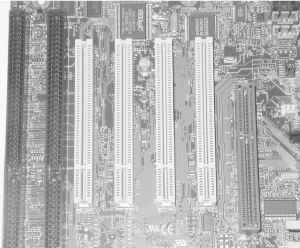28.10 Step 10: Install Expansion Cards
A modern
motherboard includes some or all of the bus slot types shown in Figure 28-40. All motherboards provide PCI slots, most
provide ISA slots (although the newest motherboards have no ISA
slots), and many provide an AGP slot. You can install an expansion
card only in a slot that is designed to accept it, either ISA, PCI,
or AGP. The best rule to follow is to avoid installing any ISA cards
if at all possible. If you have a choice between installing a PCI
video card or an AGP video card, choose AGP. For everything else, use
PCI.
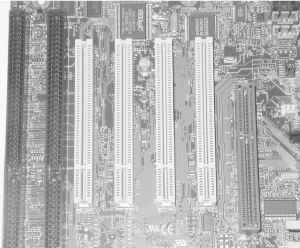
To install expansion cards:
Decide where to install each expansion card. If you have more slots
than cards, leave empty slots between cards to improve air flow and
cooling. Video cards, particularly high-performance ones, generate
significant heat, so always leave an unoccupied slot between the
video card and adjacent cards if possible. Sound cards are also
significant heat sources, so give them second priority when juggling
empty slots.
If your case came with slot covers preinstalled, remove and set aside
the slot covers and screws for each position where you will install a
card. You may find that removing all slot covers makes it easier to
install cards.
If internal cables connect to the card (e.g., a SCSI host adapter or
a sound card), connect those cables before installing the card.
Install each card as follows:
Align the card bracket so its bottom tab will slide into position
between the case and the motherboard.
Align the card-edge connector on the bottom of the card with the
expansion slot. Before proceeding, make certain that the card aligns
with the slot both side-to-side and front-to-back. Well-designed
motherboards, cards, and cases are built to close tolerances, and
nearly always align properly, as shown in Figure 28-41.
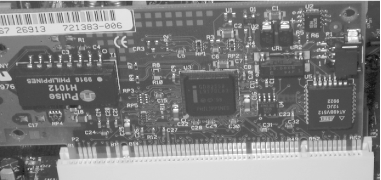
Inexpensive components, particularly cases, are often built sloppily
and may make it impossible to align the card with the slot
front-to-back, as shown in Figure 28-42. We have seen
cheap cases cause a misalignment of a quarter inch (6.35 mm) or more.
If you encounter this problem, the best solution is to replace the
case with a better model. If for some reason you
can't do that, use your needle-nose pliers to bend
the card bracket slightly to allow the connector to align with the
slot.
 With the card aligned properly with the slot, use both thumbs to
press straight down until the card seats fully in the slot, as shown
in Figure 28-43. This may require significant
pressure. You should be able to feel and hear the card seat. When the
card is fully seated, the top of its bracket should be flush with the
chassis, and the screw slot in the card bracket should align with the
screw hole in the chassis. When the card is fully seated and properly
aligned, insert a screw to secure it.
 Install a slot cover in each open slot position and secure it with a
screw. Do not leave slot covers off unoccupied slots. Doing so
damages cooling air flow.
 |
We usually install all expansion cards first, and then install and
configure the operating system. If you are building a heavily loaded
Windows 9X/2000 system, it may be easier to configure if you install
expansion cards incrementally. That is, install Windows with only
essential cards (video and perhaps SCSI) in place. Once the system is
configured properly, shut it down and install the sound card. Sound
cards are notorious resource hogs, and should be installed
immediately following video to give them first choice of available
resources. Once video and sound work, install the other cards one by
one. Using this piecemeal method sometimes allows Windows Plug-N-Play
to configure the system properly when attempting to configure
everything at once fails. Also note that some motherboards allow
"locking down" specific IRQs to
specific slots. If your motherboard supports this feature, you can
use it to solve problems that may occur when Windows shares an IRQ
with multiple devices. For example, slow video may be cured by making
sure the video IRQ is not shared. Windows NT does not support
Plug-N-Play, so there is no advantage to using this incremental
method with it. Also be careful using this method with Windows XP,
because if you add or change the hardware environment significantly
after activating Windows XP, you'll have to get a
new activation code.
|
|
|