| [ Team LiB ] |
|
Hack 41 Create a Listmania! List
Show other Amazon customers your unique way of combining products with a list. Consciously or unconsciously, we're continually organizing and categorizing the world around us. The way you organize things is often unique to your experience, occupation, personality, and a host of other factors. Amazon's Listmania! feature embraces these unique ways of framing the world by allowing you to organize any of their products however you'd like. Once organized, others can see your take on a subject.
As with most Amazon Community features, you'll need to have an Amazon account [Hack #13]. To get started, visit the "Create a Listmania List" page (http://www.amazon.com/exec/obidos/fil-create/) shown in Figure 3-7 and sign in if necessary. Figure 3-7. Listmania! creation form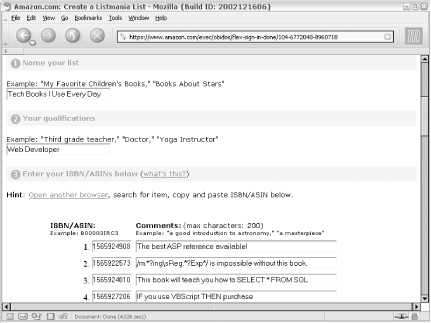 The list creation form provides a spot for a title, your qualifications, and a list of up to 25 ASINs [Hack #1].
Once you've entered your ASINs, click "Preview" to double-check your list before publishing it. Figure 3-8 shows a typical Listmania! preview page. You can then click "Publish this list" to make your list available to others. Figure 3-8. Previewing a Listmania! list before publishing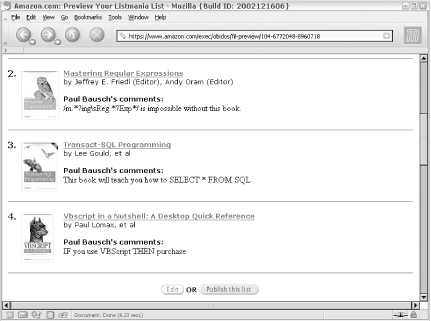 If thinking of your audience as the entire Amazon community is overwhelming, think about using Amazon's Listmania! feature for your own, smaller audiences. You could create a list just for your co-workers, classmates, or any other group you'd like to share your unique view with. Once you've published a list, it could show up on product detail pages Section 1.2. It will also be available on your lists page, which you can access directly with your Amazon ID [Hack #43]: http://amazon.com/o/tg/cm/member-fil/-/insert Amazon ID To share your list with a specific group on a web site or via email, you'll need to link to it directly. You can link to any Listmania! list if you know its List ID. Finding the List ID is just a matter of examining URLs. Visit your lists page and click the title of the list you want to link to. The URL should look something like this: http://www.amazon.com/exec/obidos/tg/listmania/list-browse/-/2RJC5ST5VZDF1/ That alphanumeric code at the end of the URL is the List ID for the list you clicked on. Once you have a List ID, you can link to it directly: http://www.amazon.com/exec/obidos/tg/listmania/list-browse/-/insert List ID/ You can also access your list programmatically as XML via the Web Services API. A query to access a list as XML looks like this: http://xml.amazon.com/onca/xml3?t=insert affiliate tag&dev-t=insert dev [RETURN]
token&type=heavy&f=xml&ListManiaSearch=insert List ID
|
| [ Team LiB ] |
|