

|
|
3.8 Basic Use of TemplatesThe most important aspect of your blog is the writing. However, the overall appearance of the blog can affect how people perceive the writing. If the blog has a bright, cheerful, and silly appearance, but the writing is somber and very serious, the mixed messages can jar your readers. Additionally, blog formatting can adversely impact people's ability to read the writing. If the font is small and light-colored against a white background, your readers might have a hard time making out the words. The current style on the Essentials blog, Chroma, is one of the most popularly used, primarily because the words are very legible and its neutral format fits most writing and content styles. However, it's fun and interesting to try new looks. 3.8.1 Changing the Blogger TemplateWhen you created your blog, you picked a default template. You might be happy with it, or you might be regretting your choice about now. Regardless, changing the default template is easy within Blogger. To change the existing template, click the Template button on the Blogger toolbar. When the Template view page opens, a large text box at the top shows the existing template HTML, including the embedded Blogger tags (to be discussed in more detail in Chapter 6). When you pick a new Blogger template, you lose everything in this block — including any additions and modifications you may have added. If you've customized the template, make a backup of the existing template first. Then you can work on incorporating your modifications into the new template. (Backing up your template is as easy as selecting all the text in the textbox, clicking the Copy button in the Browser Edit menu, and then pasting the contents into your favorite text editing tool, such as Notepad.) To change the existing template, click the link labeled Choose a New Template. In the page that opens, you'll see several different template formats from which to choose, including the one you currently have. Before selecting a new template, think about the layout you prefer for your blog. Background colors, images, and font styles are easy to change, but page layout can be complex, particularly when you have to work around the necessary Blogger template tags. As a general rule, pick a blog that has the layout that you want and finetune the selection with color and style. For instance, you might prefer centered content, in a fairly traditional three-column style. Or you might prefer a left-justified blog, two-column style blog. If you're not concerned about displaying archive hypertext links and a blogroll next to your blog content, you can also pick a single-column layout. Play around with the template styles. As an example of changing templates, in your test blog click the Use This button next to the Sports Cut template. You get a warning message about losing your template customization if you proceed. Clicking OK accepts the change and takes you to a page where you can either proceed to the Edit view page to publish the content with the new template or the Template HTML view page to modify it. For now, go to Edit view and publish the blog with the new template. Figure 3-12 shows the demonstration blog formatted with the new Blogger template. Figure 3-12. Blog with the Sports Cut template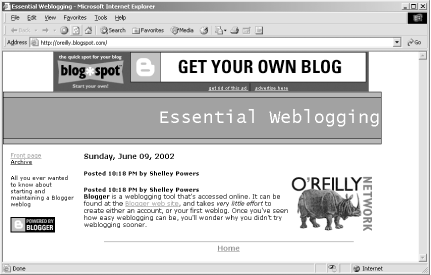 Notice in the template that instead of a list of archive file links, it has a link to a separate archive file that has a listing of the links. As stated previously, not all templates have the same layout — and this can include changes to how the Blogger template tags are managed. Again, this isn't as much of an issue if you haven't customized your template, but you could be in for considerable rework otherwise. Once you decide on a new template, republish all of your archives to pick up the new style. Blogger isn't the only location of templates that you can access. The next section talks about downloading and incorporating a template from another web site, blogskins.com. 3.8.2 Incorporating a Non-Blogger TemplateBlogger templates are nice, but sometimes it seems as if every blog you view has one of five or six Blogger templates; you'd like something different but without having to manage the layout and style yourself. Because Blogger templates are nothing more than text, it's not surprising to find that people have published templates that you can download and use for free. In particular, the BlogSkins web site (http://blogskins.com) offers several Blogger "skins," or templates. All the templates we've seen at the site are free for the downloading, and most even have comments attached that can provide useful feedback about why people do like or dislike the template. To try out a template, once you've access the web site, follow the Browse Skins link on the left. The templates are listed by name but aren't displayed. Read the description associated with the template, then click whatever link that provides a view of the template. If none is provided, clicking the link associated with the template page takes you to another more detailed page that has a Preview link. For the Essentials blog, let's try a skin called "Sim-Gray." To access it, set up a BlogSkins account (no charge). Click on the name for the skin, and within the skin detail page, click the Apply button. BlogSkins uses the Blogger API to get the names of blogs from your account, then overwrites the existing template with the selected one. After returning to Blogger and republishing the blog, the newly skinned blog is displayed, as shown in Figure 3-13. Figure 3-13. Newly skinned blog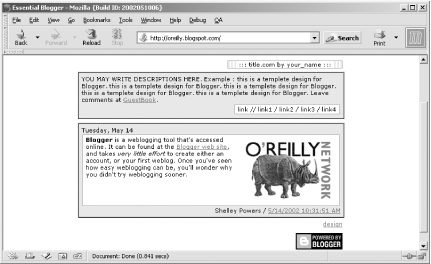 The new skin requires editing to provide links, a description, and so on — but the basic formatting and layout has been added and is ready for customization. Many of the skins also have archive templates for separate archive index pages. These also get uploaded during this process. Republishing all of the templates propagates the template change to all archive files. After playing around with different templates, return to the Chroma style. In the Template view, select Choose a New Template Link. The Sim-Gray template didn't require any graphics, but many templates do. In addition, you might want to use other graphics within your blog or add photos. This isn't a problem if you have your own web server, but it is if you're using BlogSpot. |

|
|