

|
|
3.9 Self-HostingWhere you locate your blog can impact what you can do with it. If you host your blog on something such as BlogSpot, you can only host your web pages on this site, not additional files, such as graphics or other media files. However, hosting your own web site for your blogs isn't always a trivial exercise. 3.9.1 Why Self-Host?BlogSpot (www.blogspot.com) is a handy place to park your blog when first starting out. The cost is very cheap — $12/year to eliminate the ad if it bothers you (it will!). No maintenance, no hassles with working things out with an ISP, and so on. However, there are two primary disadvantages to hosting your blog on BlogSpot. The first is, as stated earlier, you can't load other files on to the server or run other technologies such as PHP or ASP. You can work around this limitation, somewhat, by hosting your graphics at a free web server, such as freeservers.com. In addition, other bloggers are usually willing to give up some space for graphics, though, you may have to work through them to get the graphics uploaded. Unfortunately, this won't help if you want to use server-side technologies such as PHP. For this, you'll have to self-host. The second reason not to use BlogSpot is that it is, at times, an extremely overworked server, leading to slow page loads and occasional server failures. The subscription-based Blogger Pro gets you access to faster and more reliable servers, however. You will almost definitely need a subscription ISP service to run your own blog. Many free web sites, such as GeoCities, won't allow you to FTP pages from Blogger. 3.9.2 ConfigurationTo self-host your Blogger-generated pages, you need a web account with an ISP that provides FTP access. We're not aware of any ISP that doesn't provide this, so you shouldn't have any trouble finding one. The only decisions that exist, then, are what environment you want (Windows or Unix), web server (such as IIS or Apache), and the cost. Because you don't have any requirements for specialized technology — you only need the ability to host HTML pages — you don't have to sign up for an account that provides specialized application support. Once you have your account, the next step is to FTP your files to their new home. After logging into Blogger, access the Settings view. In the drop-down menu labeled Publish, change from "on BlogSpot.com" to "via FTP...". The form changes and new text boxes display for entering your FTP information. Here are the fields you'll need to add values for are below:
Figure 3-14 shows the Blogger settings after the information is added. Notice that we left the FTP username and password blank. This is for security purposes — if Blogger is ever compromised, your web site could also be compromised if the crackers obtain your username and password. You're better off providing this information once per session than storing it in the Blogger database. Figure 3-14. Changing settings to publish blog on your personal web server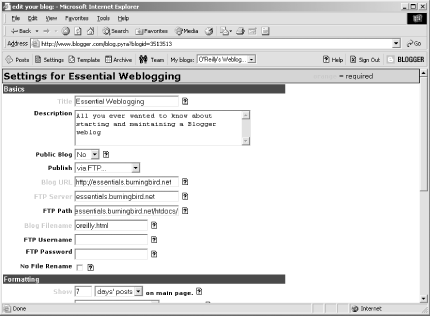 Unfortunately, your username and password are transmitted over the network as plain text. This is a security risk as this information can be "sniffed" by specialized packet-sniffing software, giving someone access to your username and password. Once you've made the changes, save them and return to the Edit view page. To publish the pages at the new site, click the Publish button. Because you didn't supply an FTP username and password, you are prompted for the username and password, as shown in Figure 3-15. Figure 3-15. Prompt for web server username and password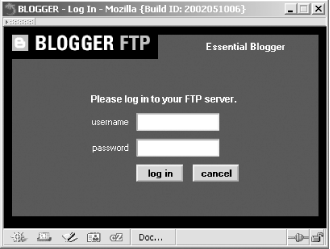 You must republish all your archive files to restore the archive links and to move these files to your server. First, make sure the archive files are going to the correction location by accessing the Archive view and then clicking on Archive Settings. In the page that opens, check and see that the FTP Archive path is specified. You can also check this value within the Settings. When finished, republish all the archives by clicking the Republish All button. Once you've moved your blog to your own server, you'll be free to post pages in ASP or PHP format or to incorporate other technologies. 3.9.3 TroubleshootingIf you submit a posting for publication, but the blog page, archive page, or posting aren't showing up, chances are the publication process is still working — this can take a few minutes when the system is under load. You should also make sure that your browser cache has been refreshed. However, if the page doesn't show after a considerable time — at least a couple of minutes — something has happened during the publication process. This can range anywhere from not providing the correct FTP path or username and password (when publishing the first time) to not being able to get a connection for one reason or another (problems with your server or Blogger). To start the troubleshooting process, click on the Status link that appears above the calendar in the Edit view page after you publish your blog. Information about the most recent publication process appears in the titlebar, such as "Transaction successful" if the blog was successfully published. If the publication wasn't successful, additional information is provided, including a link to an FTP file. For instance, if you get the following error: Transfer Error: 550 /usr/local/somepath/index.html No such file or directory chances are the location you specified doesn't exist or you don't have permissions to FTP to this location. Get more information by clicking the View FTP Log link, opening the transcript of the FTP attempt, as shown in Figure 3-16. Figure 3-16. Viewing FTP transcript when FTP error occurs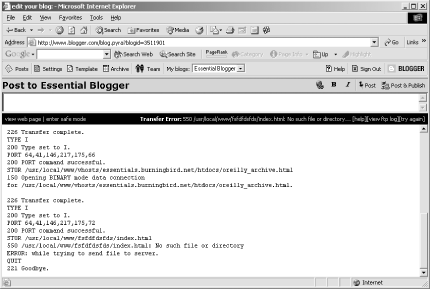 This file usually gives you enough information to correct your settings, such as providing the correct username or password, or providing the correct FTP path. Failure to publish can occur due to other causes. If your web site is hosted on an ISP that also provides your connectivity (through DSL, modem, or other means), you might get a failure because the actual FTP is originating at Blogger's IP address rather than through the IP provided by the ISP. If your ISP prohibits this as a security measure, you'll need to check with them about how to work around the issue of hosting your Blogger pages. AOL members that host Blogger pages on their AOL Hometown space can't use the AOL Hometown system but can FTP the pages directly. Contact AOL for more information about hosting generated blog pages. Finally, Blogger itself can fail, easily determined by the message displayed. If this occurs, your best bet is to sign off, wait an hour, sign back in, and try publishing your page again. Check http://status.blogger.com for information about planned or unplanned outages. |

|
|