

|
|
4.10 Source Editing Your Radio EntryIf you are using Internet Explorer on Windows as your Radio interface, you probably enjoy its rich editing features. Being able to create your blog as though you were using a word processor with WYSIWYG formatting is tremendously convenient. However, in Radio, as in most graphical tools that product HTML, you sometimes need to change the HTML source directly. For example, you might find that list items that look fine in Internet Explorer actually are incorrect in Opera, due to missing <UL> or <LI> tags. To fix this, you need to use Radio's source editing. To source edit your Radio posting, go to the post or story you need to edit. Click on the Edit link or button. Change the WYSIWYG/Source radio button to Source. This will change the display of your content to a source view showing HTML tags, as in Figure 4-31. Figure 4-31. Source editing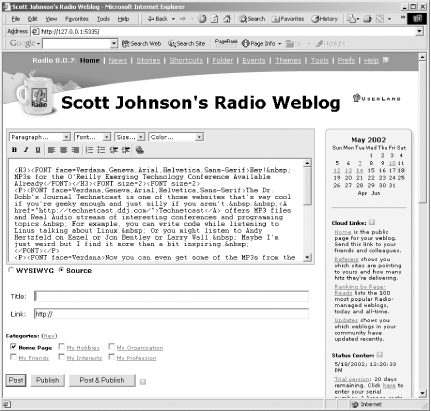 Change the HTML tags as needed. This may require making changes, posting the changes, checking the results, and then repeating several times. 4.10.1 Updating Radio.rootIf you read any documentation on Radio UserLand, you will often see references to "Start by updating Radio.root." Radio.root is a single file, shipped standard with every copy of Radio. This file contains the internal database and much of its actual code. "Update Radio.root" really means "Update the Radio UserLand program but without exiting the product or running a Setup program." Unlike most programs, Radio is able to update itself with new features and bug fixes over the Internet. While this happens automatically every night (if you leave Radio running), you sometimes need to do it manually to get the latest features. Additionally, if it has been more than 24 hours since you last ran Radio, it will automatically update itself when you launch it. To update Radio.root:
|

|
|