| [ Team LiB ] |
|
3.3 The Setup AgentWhen you boot your system for the first time, the Red Hat Setup Agent is launched to help you configure your system. Figure 3-30 shows the Setup Agent's Welcome screen. Click Forward to continue. Figure 3-30. The Setup Agent Welcome screen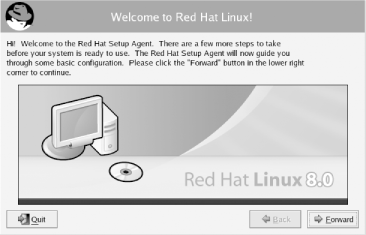 The Date and Time Configuration screen, shown in Figure 3-31, lets you specify the current date and time. You can also specify a time server to which your system can synchronize. However, don't specify a time server at this time. Chapter 10 explains how to do so. After specifying the date and time, click Forward to continue. Figure 3-31. The Setup Agent Date and Time Configuration screen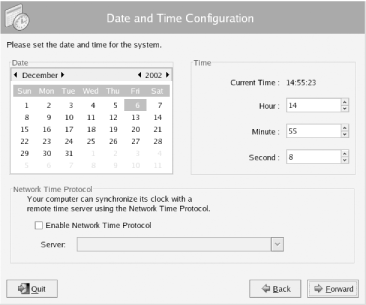 If the installation program detected a sound card on your system, the Setup Agent displays a Sound Card Configuration screen that reports the vendor and model of the sound card. The screen includes a Play test sound button that lets you test the operation of your sound card. Click Forward to continue. The Update Agent screen, shown in Figure 3-32, lets you register your system to receive updates via Red Hat Network. Chapter 8 explains Red Hat Network and how to use it. Specify "No, I do not want to register my system." Then, click Forward to continue. Figure 3-32. The Setup Agent Update Agent screen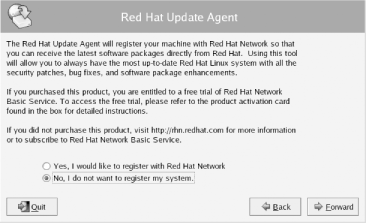 The Install Additional Software screen, shown in Figure 3-33, lets you install Red Hat Linux documentation from a documentation CD, install package groups you omitted during system installation, or install applications from specially prepared CDs. However, you can easily install documentation, package groups, or applications later. So, merely click Forward to continue. Figure 3-33. The Setup Agent Install Additional Software screen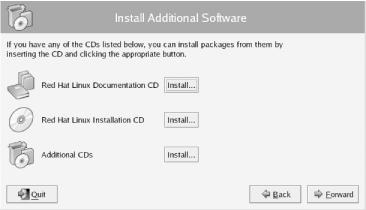 Finally, the Setup Agent displays the Finished Setup screen, shown in Figure 3-34. Click Forward to log in to your system for the first time. Figure 3-34. The Setup Agent Finished Setup Screen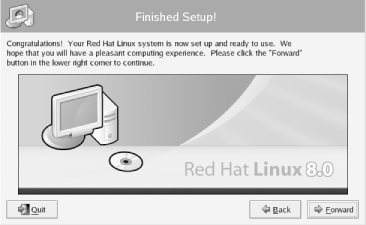 |
| [ Team LiB ] |
|