

|
|
28.4 Step 4: Install the MemoryMemory slots are always numbered, usually beginning with 0, but sometimes with 1. Always populate the memory slots from lowest to highest. That is, slot 0 should be occupied before you install a module in slot 1, both slots 0 and 1 should be occupied before you install a module in slot 2, and so on. This section illustrates installing PC133 SDR-SDRAM DIMMs in the D845WNL motherboard. Other modern memory modulesóDDR-SDRAM DIMMs and Rambus RIMMsóare very similar physically and install the same way. For information about installing older-style memory, see Chapter 5. To install the memory module, first pivot the plastic retaining arms on the DIMM socket away from the socket toward the motherboard. Align the keying notch(es) in the DIMM module with the corresponding keys in the memory slot, and the module itself with the slots in the side supports. These keying notches assure that you cannot install the proper module backward (because the keying notches are offset) and that you cannot install the wrong type of module (because SDR-SDRAM, DDR-SDRAM, and RDRAM all use different keying notch positions). Once you have the module aligned with the slot, place one thumb on each end of the module and press straight down until the module seats in the slot, as in Figure 28-21. As the module seats, the retaining arms should be forced to the vertical position. If that doesn't happen, it usually means that the module isn't fully seated or that the retaining mechanism is defective. If you're sure the module is fully seated and the arms are still spread, move them inward yourself to lock the module in place, as shown in Figure 28-22. Figure 28-21. Align the memory module and press down with both thumbs to seat it Figure 28-22. When the memory module is seated properly, the plastic retaining arm on each end automatically pivots into place, locking the module into the slot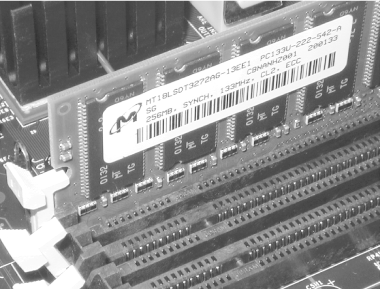 If you have additional memory modules, install them in the same fashion. After you finish configuring the motherboard and installing processor and memory, lay the motherboard aside for the time being. Use the anti-static bag or foam packaging that came with the motherboard to prevent damage. |

|
|