

|
|
4.8 Stories Instead of PostsBlog posts are typically short entries between one and four paragraphs in overall length. While this isn't a hard and fast rule, it is the norm. When working in Radio, you often find the need to create longer documents than posts. Radio handles this with the Stories feature. Stories in Radio are designed to be longer essays. They also feel more permanent in nature than posts because their URLs include the date and title of the story. Here's a sample story URL: 4.8.1 Creating StoriesTo create a story, click on the Stories link on the Radio command bar. Scroll down to the bottom of the list. Click the Create New Story option to add to this list. This brings up an editing window like Figure 4-27. Figure 4-27. Creating a new story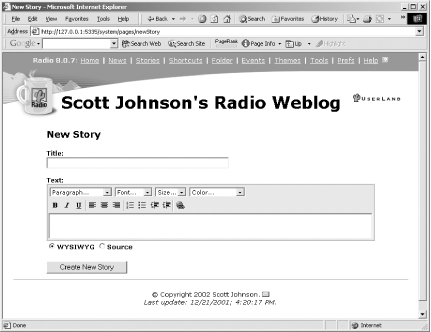 The story is displayed in an editing window similar to the editing window where a post is created. A key difference is the presence of the Title field, which must be filled in to save the story. Enter your story as if it were a normal Radio post. Click the Create New Story button to save your story when you are ready to save it and make it available. If you write a series of stories, such as articles on marketing, it can be useful to title each story with a common keyword or prefix. For example, in a series of articles on marketing for high tech companies, you might use the prefix "Marketing 101: ". 4.8.2 Editing StoriesTo edit a story, click on the Stories link on the Radio command bar. From the list of all stories that is displayed, click the story you want to edit. The story is displayed as a user sees it. Click on the Edit This Page button at the bottom of the screen. The story is displayed in an editing window similar to the editing window where a post is created (the difference is that the size of the editing window is the length of the story, not a fixed height). Make your changes and click the Post Changes button. Besides editing stories, you can also delete them. To delete a story, click on the Folder link in the Radio command bar. This displays the Folder view, which shows you all the content that makes up your blog, in every folder. Click on the Stories link. Click on the year, the month, and the day of the story. Radio then displays a list of all stories published on that day. To delete a story, click the Edit This Page button. A folder from your desktop environment will be displayed. You can now just click on the story and delete it, as shown in Figure 4-28. Figure 4-28. Deleting a story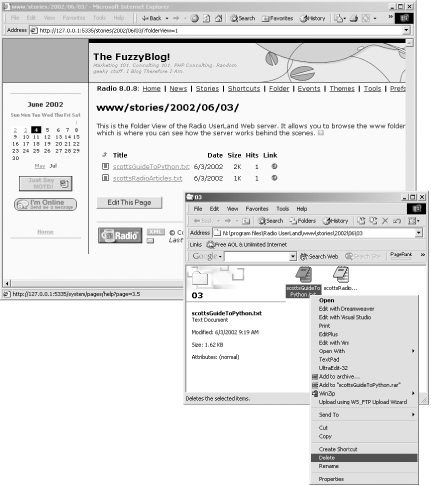 4.8.3 LimitationsWhile stories are very useful, they do have several limitations such as the following:
You shouldn't be put off, though — stories are a great feature in Radio and definitely worth using and exploring. |

|
|