

|
|
4.7 Publishing Your BlogBy default, Radio upstreams to radio.weblogs.com. This is a service run by UserLand and is paid for by your annual subscription. However, you can also instruct Radio to upload the blog it builds to any machine that runs an FTP server. This lets you publish your blog, for example, to your ISP's server, where you have an account with your own custom domain name. 4.7.1 Publishing to radio.weblogs.comBy default, Radio is configured to publish to radio.weblogs.com so all you really need to do to publish to this destination is to create a blog entry and click the Publish or Post and Publish buttons (depending on how your Prefs are set up). Radio will automatically send your blog entry to the radio.weblogs.com site. Table 4-1 shows the pros and cons of hosting your blog at radio.weblogs.com.
A list of third-party, blog-aware domain name services is available at http://www.fuzzygroup.com/go/?blognameservices. 4.7.2 Publishing to Your Own Site via FTPThe pros and cons of publishing to your own web site via FTP are given in Table 4-2.
To publish to your own server, first configure Radio's FTP settings. Here is the information that you need to know before publishing:
Your systems administrator or webmaster should be able to help you with these settings. To publish to your own server via FTP, first click on Prefs in the Radio command bar. Select the FTP option from the group of Basic Preferences, which brings up the form seen in Figure 4-23. Figure 4-23. FTP Preferences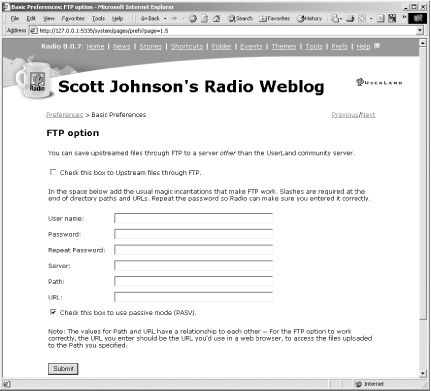 Fill in the values you collected earlier, and hit the Submit button. If you have any unpublished blog posts or stories, Radio will begin publishing them at once. If not, the best way to force Radio to publish is to add a new post or edit an existing post. 4.7.3 Checking Publishing Status with EventsWhenever a computer needs to communicate with the outside world, there is always the chance for problems. Radio handles this by logging all its actions as "events." This activity record is called the Events Log. These events are very helpful in analyzing problems with upstreaming, particularly with FTP problems. For example, if you mistype the FTP password, the Events Log tells you there was a password error. Access the Events Log by clicking on the Events link in the Radio command bar. Figure 4-24 shows a typical Events Log. Figure 4-24. Events Log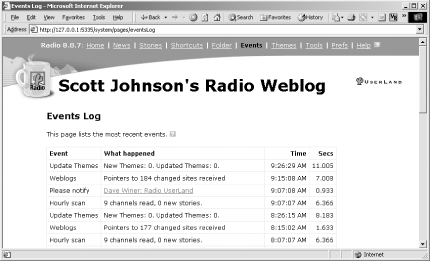 The Events Log lists the 50 most recent events. If you don't see the results of your last publishing action listed, other events may have pushed it off the list. In that case, just republish your post by editing it and clicking the Publish or Post and Publish button. 4.7.4 Republishing Your Entire BlogAll your entries and preferences are stored in a database. Republishing consists of regenerating your blog from that database. Publishing pages in Radio is also referred to as rendering them. To republish your entire blog, you have to interact with the Radio Application. Right-click the Radio icon located in the Windows System Tray and select Open Radio from the pop-up menu. This is shown in Figure 4-25. Figure 4-25. Launching the Radio Application from the system tray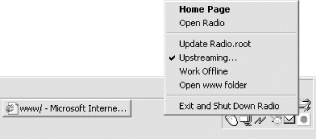 The Radio Application is displayed in Figure 4-26. Figure 4-26. The Radio Application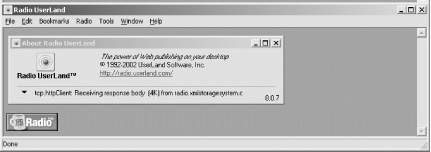 Select these menu options: Radio Depending on the size of your blog, Radio may take a bit of time to upstream all the files involved. Radio upstreams files until your entire blog has been updated and published across the Internet. |

|
|