| [ Team LiB ] |
|
22.3 Exporting .NET ComponentsYou can export your .NET class for use with existing COM components, although this is an unusual requirement. The Regasm tool will register the metadata from your component in the System Registry. Invoke Regasm with the name of the DLL, which must be installed in the GAC (see Chapter 17). For example: Regasm myAssembly.dll This will export your component's metadata to the Registry. For example, you can create a new C# DLL project in which you recreate your four-function calculator, as shown in Example 22-8. Example 22-8. The four-function calculator in a DLLusing System;
using System.Reflection;
[assembly: AssemblyKeyFile("test.key")]
namespace Programming_CSharp
{
public class Calculator
{
public Calculator( )
{
}
public Double Add (Double left, Double right)
{
return left + right;
}
public Double Subtract (Double left, Double right)
{
return left - right;
}
public Double Multiply (Double left, Double right)
{
return left * right;
}
public Double Divide (Double left, Double right)
{
return left / right;
}
}
}
Save this to a file named Calculator.cs in a project named ProgrammingCSharpDLL. Create a key, compile the program, add it to the GAC, and register it with: sn -k test.key csc /t:library /out:ProgrammingCSharpDLL.dll Calculator.cs gacutil /i ProgrammingCSharpDLL.dll Regasm ProgrammingCSharpDLL.dll A quick check of the Registry shows that a ProgID was created for the DLL, as shown in Figure 22-17. Figure 22-17. The Registry after registering the DLL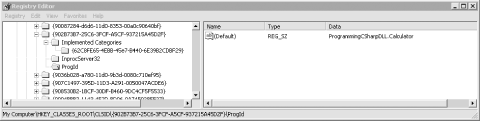 You can now invoke the four-function calculator as a COM object using standard VBScript. For example, you can create a tiny Windows-script host file, as shown in Example 22-9. Example 22-9. Invoking the Calculator COM object with a Windows-scripting host filedim calc
dim msg
dim result
set calc = CreateObject("Programming_CSharp.Calculator")
result = calc.Multiply(7,3)
msg = "7 * 3 =" & result & "."
Call MsgBox(msg)
When this is run, a dialog box pops up to verify that the object was created and invoked, as shown in Figure 22-18. Figure 22-18. Late binding via COM 22.3.1 Creating a Type LibraryIf you wish to use early binding with your .NET DLL, you need to create a type library. You can do so with the TlbExp (Type Library Export) utility, by writing: TlbExp ProgrammingCSharpDLL.dll /out:Calc.tlb The result is a type library that you can browse and view in the OLE/COM object viewer within Visual Studio, as shown in Figure 22-19. Figure 22-19. Viewing the type library contents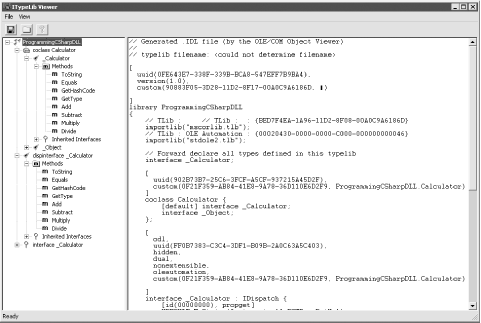 With this type library in hand, you can import the calculator class into any COM environment. |
| [ Team LiB ] |
|